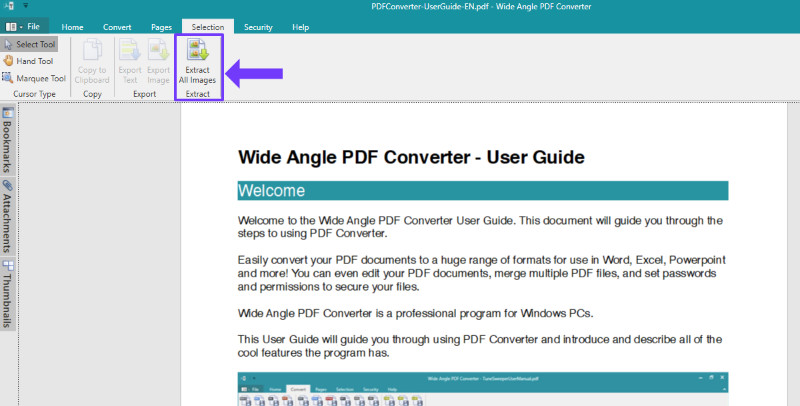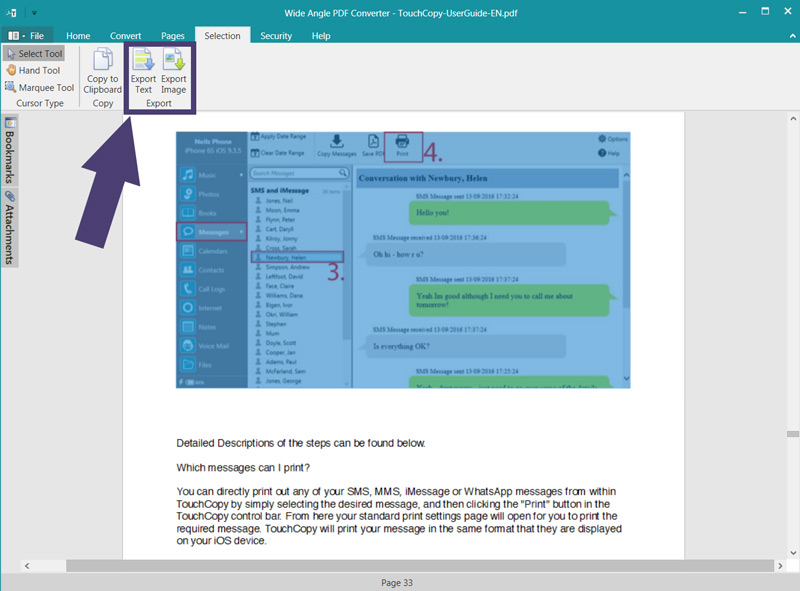How to extract all images from a PDF file:
Step 1. Download and install Wide Angle PDF Converter.
Step 2. Run PDF Converter by double-clicking the icon on your desktop, or finding it in the relevant folder.
Step 3. Click Open Document and select a PDF document from your computer.
Step 4. Make sure you have the Select Tool active, then click the image that you wish to extract.
Step 5. Click the "Extract All Images" button under the Selection tab in the PDF Converter toolbar.
Step 6. Choose where to save your image folder on your computer and press OK. PDF Converter will create a folder named after your PDF containing all images exported from your file.