
Please note that Duplicate Sweeper will not remove duplicates from external/network drives if the removal location is set to the Recycle Bin within Duplicate Sweeper's Preferences.
Go to Edit > Preferences > Removing Duplicates in Duplicate Sweeper and choose a location on the drive the files are being searched on.
When removing duplicates, the removed files will then be moved to the chosen folder on the drive. You can then either manually delete the folder containing the removed files, or recover any files should you wish.
To search folders and files from your external hard drive for duplicates, open Duplicate Sweeper and click "Add Folder" at the bottom of the Welcome screen. Browse for a folder on your external hard drive that you'd like to perform a duplicate search on.
Select the folder on your external hard drive that you wish to sweep for duplicates and click "Start Duplicate Search".
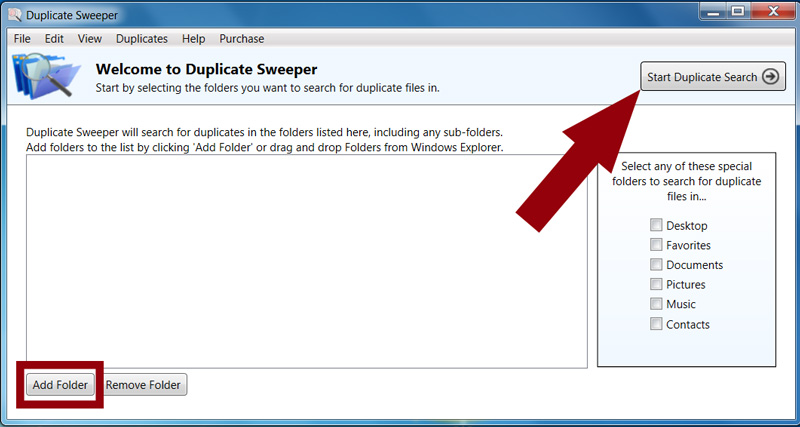
Duplicate Sweeper will search your folders for duplicate files and list any duplicates that it finds under the "Duplicate Groups" column header. Each duplicate group will have a total number of duplicates, please see the number in the grey box in the screenshot below.

You can then manually select each duplicate group, and tick the duplicate files which you would like to remove. Alternatively, you can allow Duplicate Sweeper to automatically select which duplicate files to remove by selecting either "Keep Newest Files" or "Keep Oldest Files" from the Duplicates dropdown menu. Once you're happy with your selections, please click "Recycle Selected Duplicates". Duplicate Sweeper will display a screen showing you the duplicate files it will remove as below.
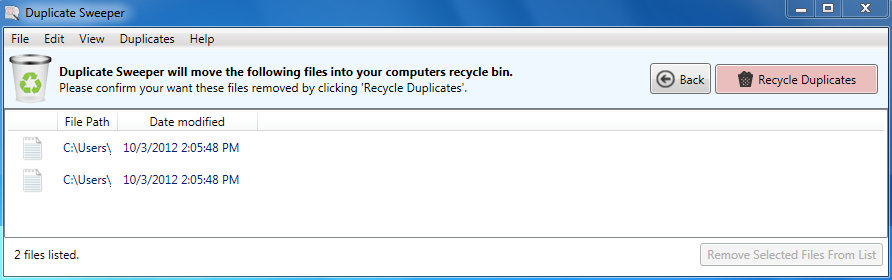
From here, you can review files which will be removed by Duplicate Sweeper and to confirm the removal, please click "Recycle Duplicates"
For more details on how to use Duplicate Sweeper please see the Duplicate Sweeper User guide.
