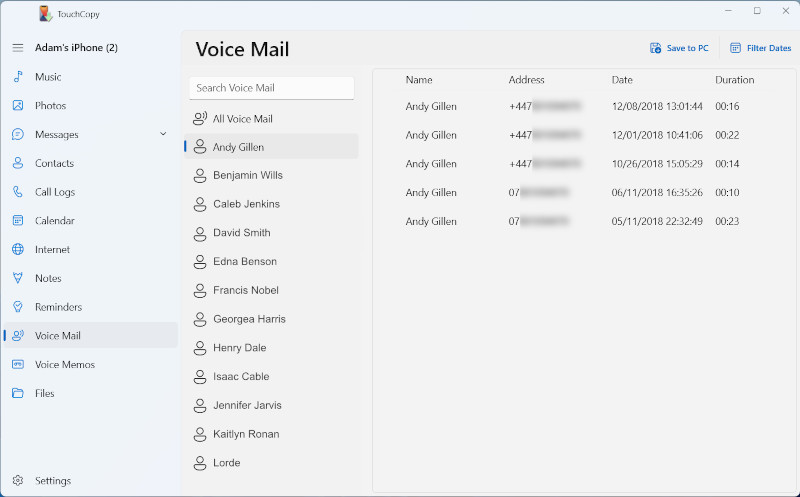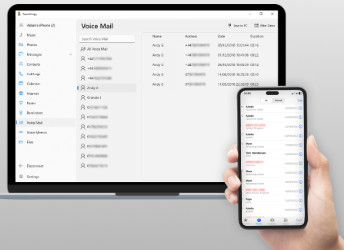
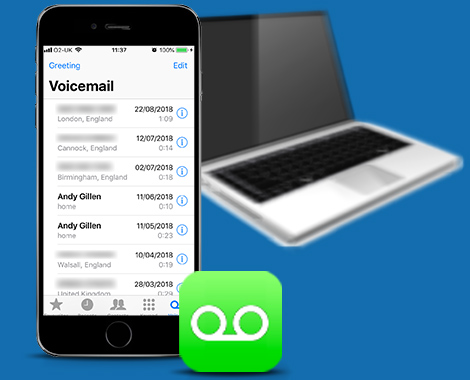
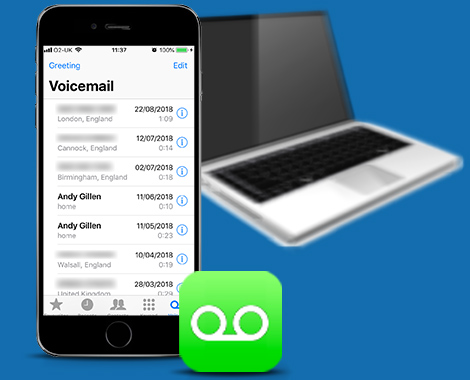
Every now and then, we all receive a voicemail which we'd love to save permanently and be able to listen to again and again. Perhaps this is a nice message from a loved one, or a funny voicemail you wish to share with your friends, or even for legal purposes. Whatever your reasons are, TouchCopy can help you save your iPhone voicemails to your computer.
With TouchCopy, you can save all kinds of voicemails from your iPhone including Visual voicemail, Live voicemail and FaceTime voicemails. Check out our guide to find out more about the different kinds of iPhone voicemail.
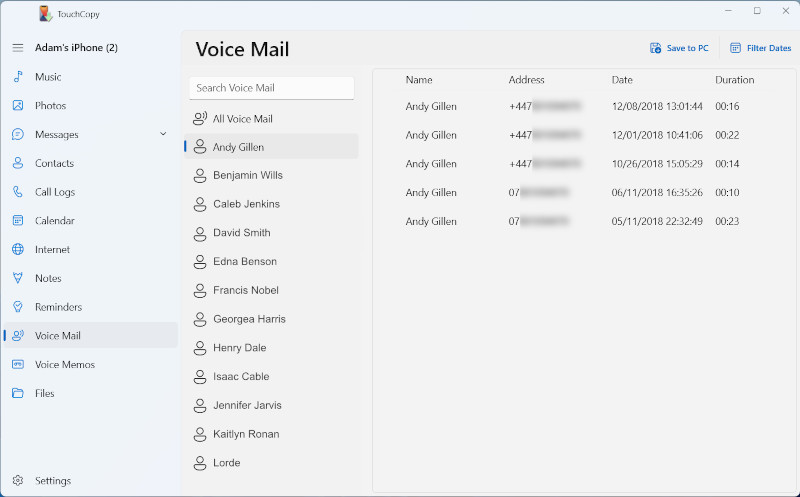
You can view all your iPhone voice mail messages by clicking the "Voice Mail" button in TouchCopy.
Backing up your iPhone voice mails is as simple as selecting the contact whose message you wish to save and clicking on the "Copy" button within TouchCopy, making sure that those memorable messages will never be lost. The software will save your voice mails on your PC or Mac in their original .amr format, for playback on your computer.
The TouchCopy user guide provides more details on how to save iPhone voice mail messages, as well as backup iPhone SMS.