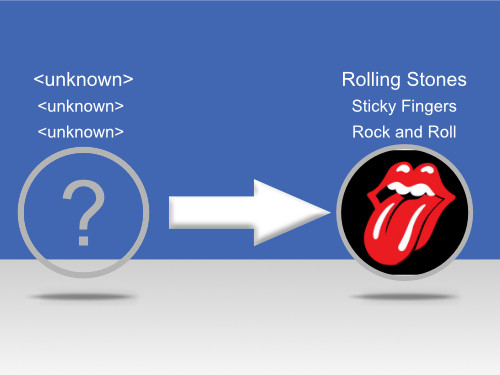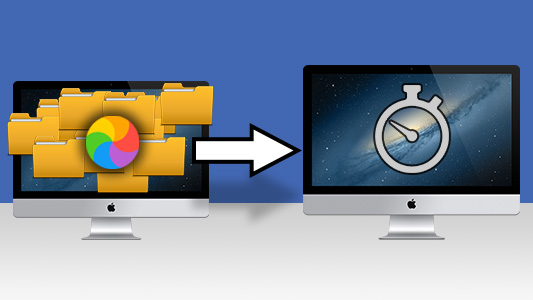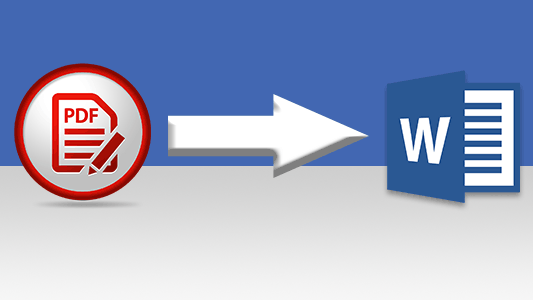A messy iTunes or Mac Music library can make finding, loading, and sorting your tracks frustrating. To help, we've compiled six simple tips to clean up your music collection and keep your library organized.
Tips for Cleaning Up Your Music Library:
Using Tune Sweeper - the Ultimate Music and iTunes Cleanup tool
Tune Sweeper is a fantastic app to reorganize your music library. It offers features like duplicate removal, fixing mislabeled songs, and downloading missing artwork. This enhances your music management experience while saving you hours of time and effort. You can use Tune Sweeper with iTunes or the Mac Music app. We'll show you how to use Tune Sweeper's features throughout this guide.
Watch the video below to quickly find out what Tune Sweeper can do to clean up your music library.
1. Remove Duplicates in iTunes or Mac Music App
Are all the tracks in your music library actually unique? Duplicate tracks are a major cause of a cluttered library. Removing them can help to maintain order in your music and reclaim loads of disk space.
The problem is, that it is incredibly tedious and time-consuming to manually find your duplicate tracks. Even iTunes' built-in duplicate finding tool is basic, so using an app like Tune Sweeper makes the job much easier.
Tune Sweeper quickly identifies duplicate tracks in your library. You can then remove them based on preferences, like when the tracks were added to your library.
Visit our support pages for a Tune Sweeper Quick Start Guide.
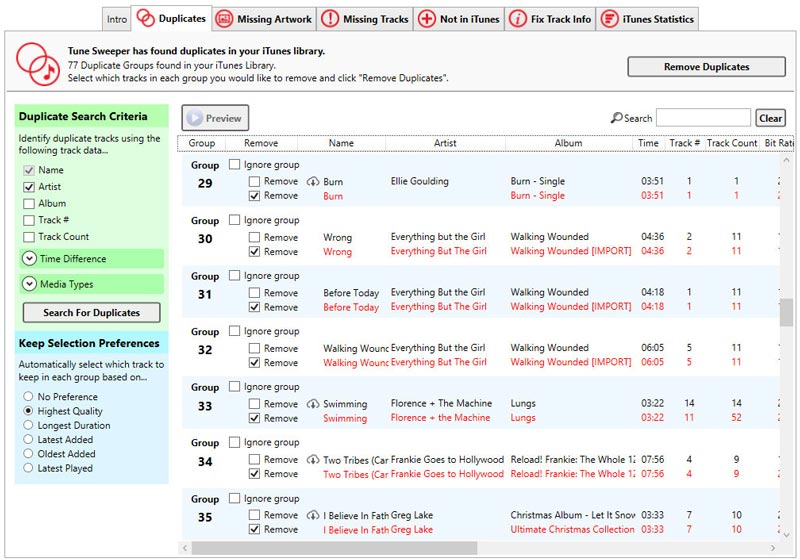
Deleting music from your library
Even if your tracks aren't duplicated, you may have tracks in your library that you want to remove.
To delete music, open iTunes or the Apple Music app on your computer and select the songs or albums that you want to remove. Then, right-click and choose "Delete from Library".
2. Fix nameless and incorrectly labelled songs
Your library may contain songs with incorrect labels or missing information. This can make it hard to sort through your tracks and access the songs you desire. Tune Sweeper can identify these tracks, and add the correct information for you.
Check out our article for more information on fixing nameless and incorrectly labelled songs.
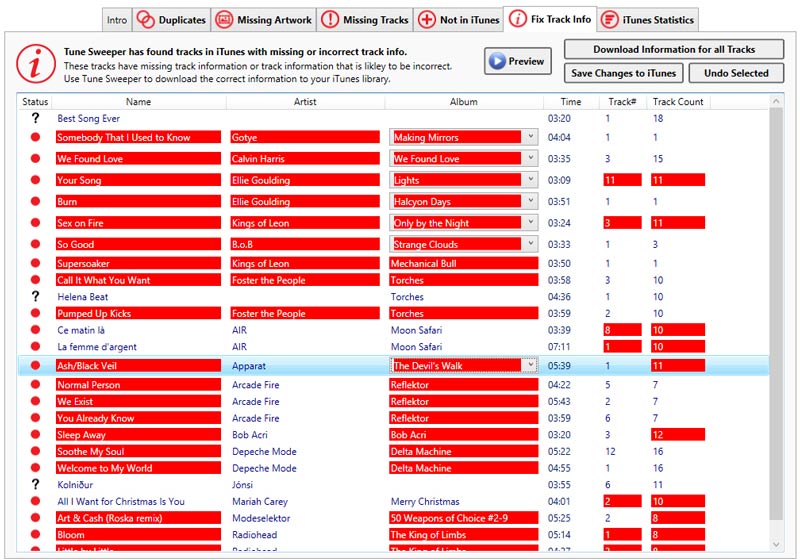
3. Download missing artwork
When browsing your iTunes or Mac Music library, you might spot tracks with a generic music note instead of album artwork. Adding the correct artwork not only makes your library look better but also helps you navigate it more easily. Instead of searching the internet for album covers, let Tune Sweeper handle it for you automatically.
Visit our support page for more information on downloading missing artwork in iTunes.
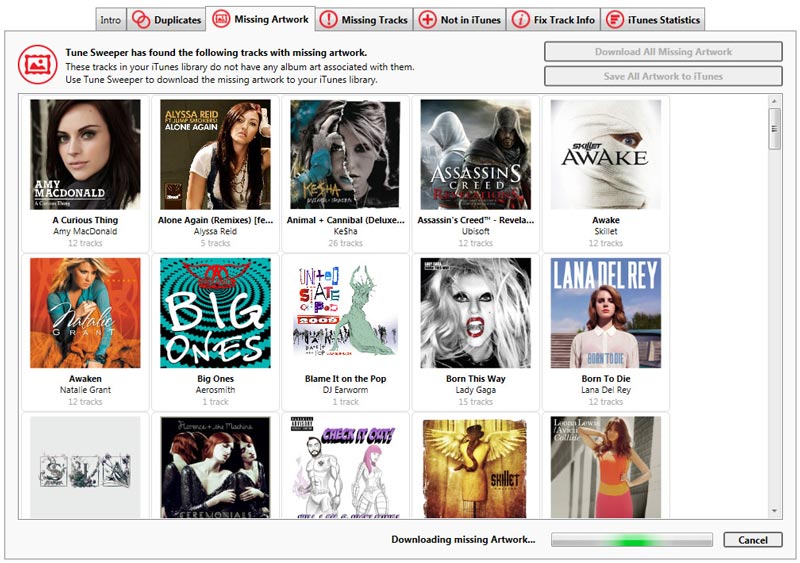
4. Remove missing songs with exclamation points
Removing tracks which are no longer available on your computer can go a long way to clean up your music library.
You may stumble upon tracks that won't play, marked with an exclamation point. This happens when the track is listed in your library but isn't stored on your hard drive.
Since these tracks can't be played, you'll need to either locate the missing files or remove the entries from your library.
Find out more about how to scan your library for these missing tracks and how to remove them.
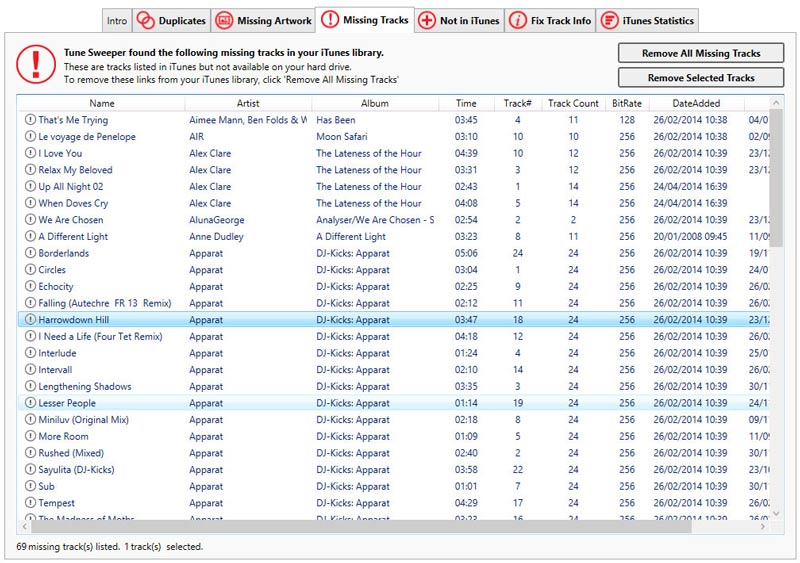
5. Add music from your computer to your music library
There may be music on your computer that has not been added to your iTunes or Mac Music library. It can be time-consuming to find all these tracks to create one complete source of all of your music and make sure that your music library is up to date.
Tune Sweeper can scan your computer (and external drives) for music which does not yet exist in iTunes/Music. You can then add it with a click of a button!
Check out our article for more information on adding music from your computer to iTunes.
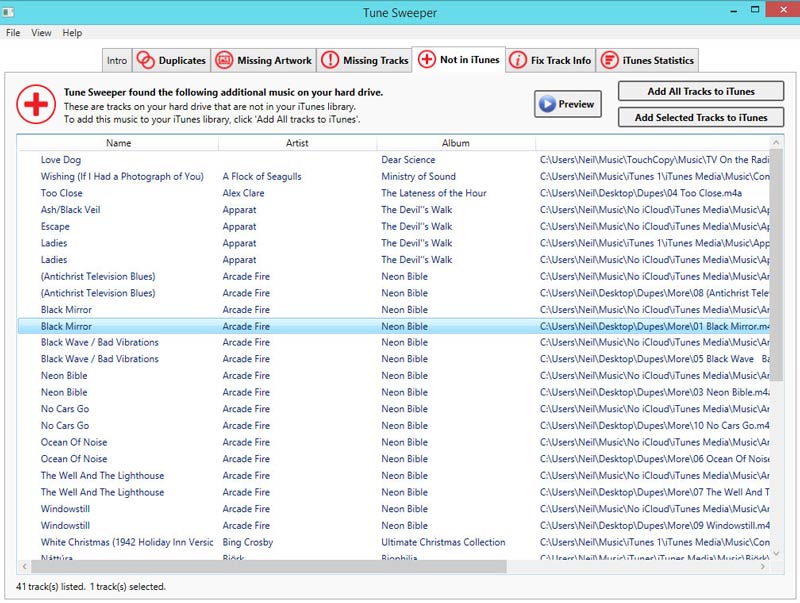
6. Back up your library
It is important to back up your library just in case things go wrong. This means that you won't lose all your music if such a tragedy does occur. Ensure that you back up to an external drive so that if your computer is damaged you can still recover your music.
You now have all the tools needed to transform your messy library into one which looks good, is clutter-free and is a pleasure to listen to!
 Publisher:
Publisher:Wide Angle Software