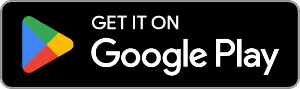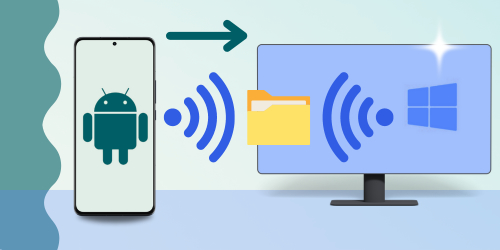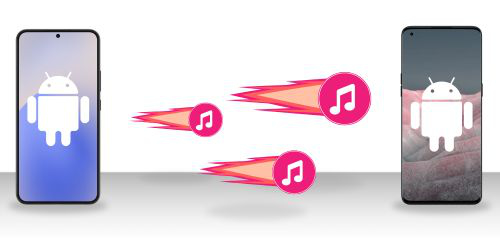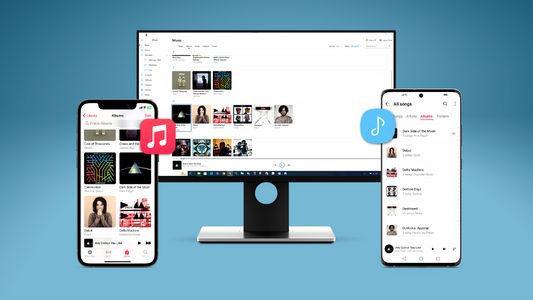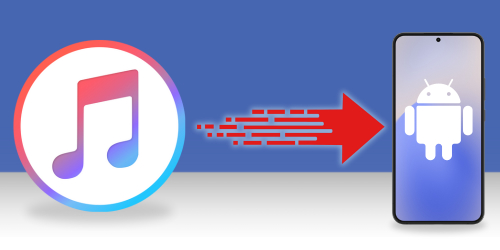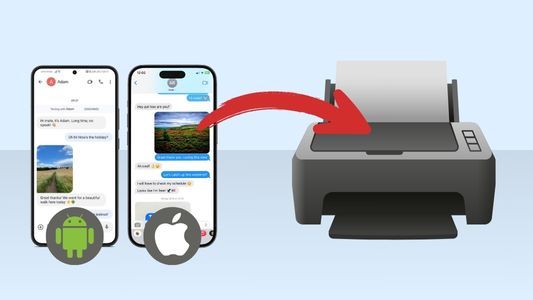Looking to effortlessly transfer music between your computer and Android phone? This article has you covered. Explore the four top ways to transfer music from your computer to your Android device in the navigation list below:
Quick Jump to:
Method 1: Transfer music with Droid Transfer
This is our most comprehensive option. Droid Transfer is a powerful Windows tool for seamlessly managing data between your PC and Android device. It provides the ability to transfer music from computer to Android, and vice versa. The jewel in the crown here, though, is that you can use Droid Transfer to sync iTunes with Android.
Droid Transfer for PC works alongside the free Transfer Companion app. You can download both from below:
1.1. Transfer Music from Computer to Android
Adding music to your Android devices from your computer is easy with Droid Transfer...
- Download Droid Transfer and connect your Android device (Set up Droid Transfer)
- Click on "Music" in the Droid Transfer feature list.
- Hit "Add Music to Device", then choose to either Add Folder or Add Files. Alternatively, drag and drop music from your computer into the Droid Transfer window.
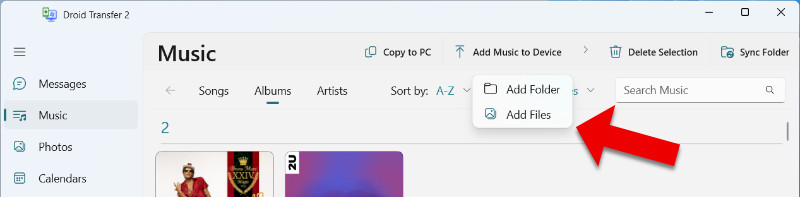
That's the quick way to transfer music from Android to PC. Check out our guide if you want to regularly back up your music, or sync your music library between PC and Android. This is a great way to manage your music if you don't use iTunes. If you use iTunes, keep reading below to see how to sync iTunes with your Android.
1.2. Transfer music from iTunes to Android
This function is gold. The biggest downfall of iTunes is that you can't use it with Android devices. This is a huge problem if you have an iTunes library full of music that you can't transfer to your new Android phone. Droid Transfer lets you sync music from iTunes to Android and even from Android to iTunes.
The image below shows how Droid Transfer intelligently detects music in iTunes that isn't yet on your Android. With just one click, you can transfer the missing tracks instantly!
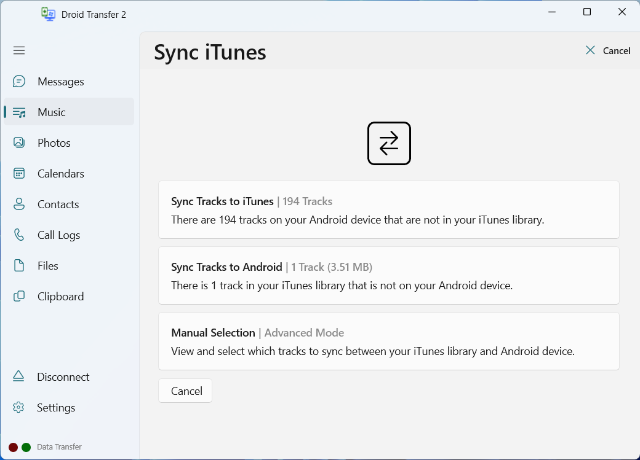
You can also gain complete control over exactly which tracks are transferred with the "Advanced Sync Options".
Keep reading...
Check out our guide and comparison of the best 3 ways to transfer music from iTunes to Android!
Method 2: Transfer music from computer to Android : USB Transfer
The quickest way to transfer music from computer to Android is with a USB cable. This transfer method varies slightly depending on whether you are using PC or Mac.
2.1. USB Transfer on a Windows PC
Here's how to copy music files from PC to Android phone with USB:
- Connect your Android to your Windows PC using a USB cable.
- If you are given a selection of connection options, select Transfer Files (MTP).
- Select the music files from your computer.
- Drag the files into the Music folder on your Android device.
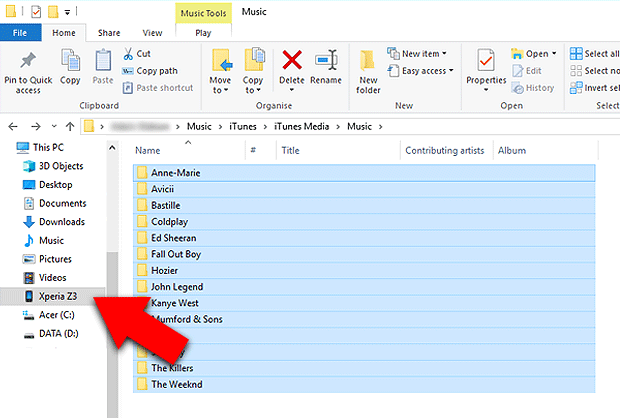
2.2. USB Transfer on a Mac
Important: Android File Transfer is no longer distributed or supported by Google. If you already have the app installed on your Mac, you can use the steps below.
- Connect your Android to your Windows PC using a USB cable.
- On your Android, tap the "Charging this device via USB" notification.
- Select File transfer under "Use USB for".
- Select the music files from your computer.
- Drag the files into the Music folder on your Android device in Android File Transfer.
Method 3: Sync music with YouTube Music
Just like iCloud for iPhones, cloud storage lets you store and share music across devices. Simply upload your tracks to an online server and access them anytime using your Google account.
YouTube Music is a great option—it allows you to upload music from your computer and stream it on your Android device. To do this, open YouTube Music in your web browser (Chrome, Edge, Safari, etc.) and start uploading!
3.1. How to upload music to YouTube Music
- Open your internet browser and go to: https://music.youtube.com/
- Click "Sign In" in the top-right corner of the window. Enter your Google account details to sign in with YouTube Music. You can create an account here if you don't already have one.
- Click your account profile icon in the top-right corner of the screen to access the menu.
- Choose "Upload Music".
- Select the music from your computer and drag and drop it into the upload window.
- Click Open to begin uploading your chosen music to your YouTube Music account.
- Your uploaded music will appear in your Library > Songs > Uploads.
After uploading your music, you can access it on any device through your YouTube Music account. For example, open the YouTube Music app on Android and go to Library > Songs > Uploads to play your saved tracks!
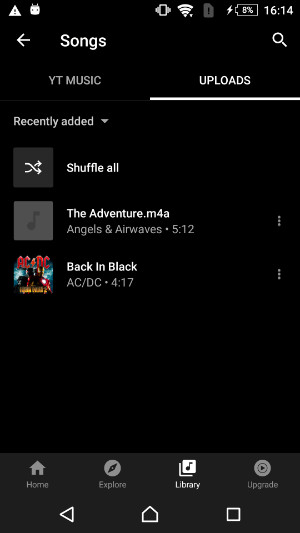
3.2. How to download music to Android phone with YouTube Music
- Open the YouTube Music app on your Android phone.
- Tap "Library" to access your music.
- Tap the 3-dot menu next to a song, album, or playlist then select "Download".
To find your downloaded music in the YouTube Music app, tap "Library" at the top of the screen, then select "Downloads".
You won't have the music files available on your Android device for sharing. However, you can listen to your downloaded music while offline, through the YouTube Music app.
Update: Used to use Google Play Music?
Google Play Music has since been discontinued and migrated to YouTube Music. Check out our guide on how to transfer your music from the Google Play app.
Method 4: Sync music from computer to Android via cloud solutions
Just like with YouTube Music, you can use cloud storage services like Google Drive, iCloud and OneDrive to transfer music. Simply upload your tracks from your computer, install the cloud app on your Android, and access your music anytime!
To avoid unnecessary costs, keep your storage clutter-free by preventing duplicate uploads. You have finite storage in your cloud account, and you'll need to pay for more space. If duplicates are already taking up space, check out our guide on managing Google Drive and removing duplicates.
Conclusion
Transferring music from your computer to an Android device can be simple. You'll have your music copied in no time with options like USB transfer, cloud storage, streaming services, or apps like Droid Transfer.
Need a quick, direct method? Use USB. Prefer flexibility? Try cloud storage or streaming.
For frequent transfers, you can't beat Droid Transfer. It makes copying music between your PC and Android effortless and even supports iTunes! Now you're set to enjoy your favorite music anytime, anywhere!
 Publisher:
Publisher:Wide Angle Software