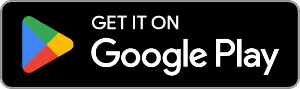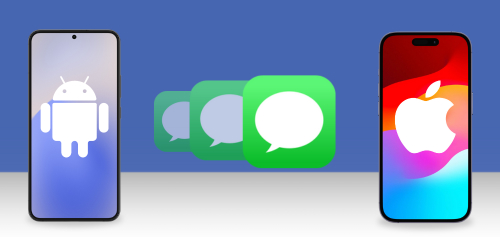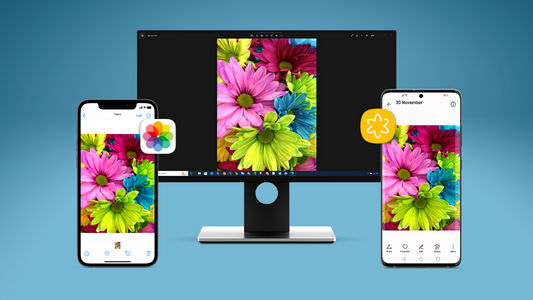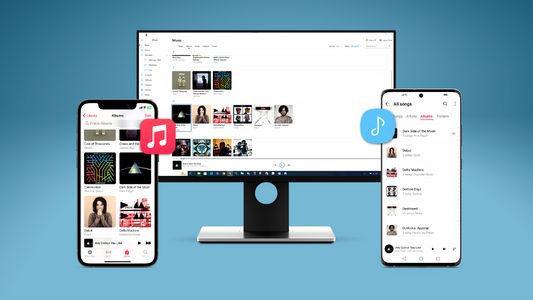Introduction
Transferring music and other files from your old phone to your new one can be tricky, especially if you are changing platform (Android to iPhone or vice versa). You may have acquired lots of precious data on your Android that you don't want to lose when switching to an iPhone.
Luckily, there are plenty of applications already on your phone and your computer you can use for the transfer, as well as some third party apps which greatly simplify this task.
In this guide, we'll take a look at 6 options you may wish to consider to transfer music from your Android device to your iPhone.
- Can I transfer music with the "Move to iOS" app?
- Transfer Music and more with Droid Transfer
- Windows File Explorer
- Android File Transfer for Mac
- Transfer music streaming services from Android to iPhone
- Can I transfer music from Android to iPhone using Bluetooth?
Using the Google Play Music app on Android?
Find out how to transfer music from Google Play Music to your iTunes library >
Can I transfer music with the "Move to iOS" app?
The Move to iOS app is a free Android app developed by Apple, which makes it easy to transfer the vast majority of your data from Android to iPhone via Wi-Fi. You can transfer your message history, email accounts, contacts, calendars, camera photos, free apps and chrome bookmarks.
Note however that the Move to iOS app does not transfer your Music, Books, PDFs or Files. To do transfer these, you'll need to use one of the methods described in the rest of this article.
Transfer Music from Android to iPhone with Droid Transfer
For a one-stop-shop tool to backup and transfer your music and other Android data, we recommend using Droid Transfer.
Using this powerful software, you can easily play, copy, delete and sync your music between your Android device and your PC or iTunes, allowing for a quick transfer to your iPhone.
The "Sync iTunes" method described below is invaluable, because Droid Transfer will only transfer tracks from your Android which are not already in your iTunes library. Once your iTunes contains all the songs from your Android phone, you can sync your iPhone with iTunes allowing you to effectively move your Android music to your iPhone without duplicating your music.
You can also use this method to transfer music from one Android to another!
Before you begin the transfer, ensure that you have:
- Droid Transfer installed on your PC.
- The Transfer Companion app installed on your Android.
- iTunes installed on your PC.
To transfer music from Android to iPhone, follow the steps below:
- Launch Droid Transfer and connect your Android device (set up guide).
- Open the Music feature section.
- Click "Sync iTunes".
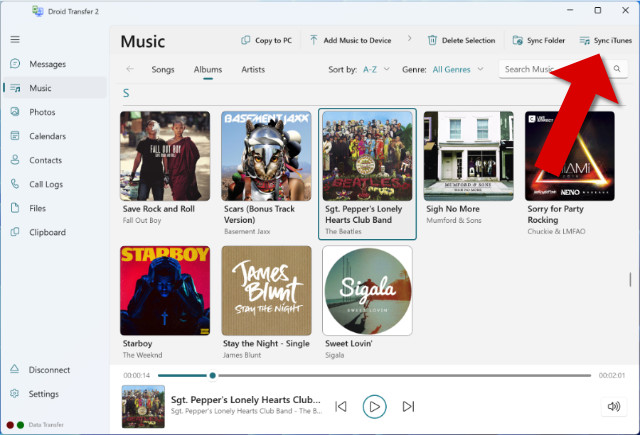
- Hit "Sync tracks to iTunes".
- Once the music has transferred, safely disconnect your Android and connect your iPhone to the computer.
- Open iTunes, select your iPhone and click the Music header.
- Here you can choose to sync your entire iTunes library, or a select few tracks to your iPhone.
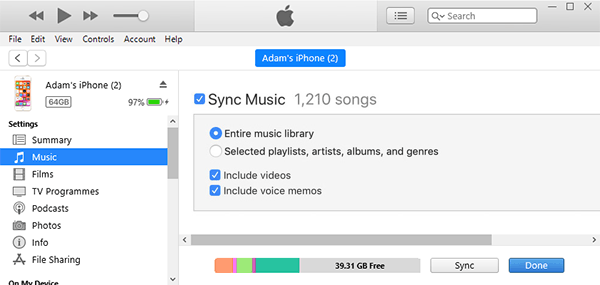
With the free download of Droid Transfer, you can copy up to 100 music tracks, free! What else can I do with the free download?
Transfer music from Android to iPhone using Windows File Explorer
Although third party tools make life easier when transferring Android files, they are not required to complete this task.
Note however, to avoid duplicating music on your computer or in iTunes, we recommend using the Droid Transfer sync tool covered in method 2.
To transfer music from Android to iPhone using File Explorer:
- Connect your Android phone to your PC using your USB cable.
- If you are prompted to select a connection type on your Android phone, choose the "Transfer Files" or "MTP" option.
- Open File Explorer and select your Android phone.
- Navigate to your phone's Music folder. This may be in your device's internal storage or SD card, depending on your preferences.
- Select the music that you wish to copy and drag it into a folder on your computer.

- Now you can disconnect your Android phone and connect your iPhone.
- Launch iTunes if it does not open automatically.
- Open the folder where you copied your Android music to and drag the music into the Songs section in iTunes.
- Select your iPhone in iTunes and click the Music header. Here you can choose whether to sync your entire iTunes library, or select only certain songs to sync.
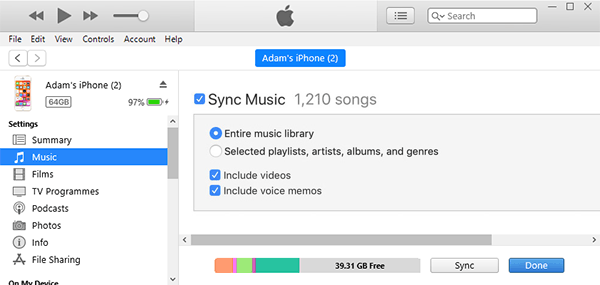
- Once you are happy with the preferences, click Sync!
Make sure that you leave your iPhone connected while the sync is in progress.
Once the sync is complete, you will be able to find your Music in the default Music app on your iPhone!
Transfer music from Android to iPhone using Android File Transfer
On Mac, you'll need to install Android File Transfer in order to browse and transfer your Android files.
This app is completely free, and is essential if you want to access and transfer files from an Android device to your Mac.
To transfer music from Android to iPhone using Mac:
- Connect your Android phone to your Mac using your USB cable.
- Launch Android File Transfer and open the Music folder.
- Select the music you wish to copy, then drag them to a folder on your Mac.
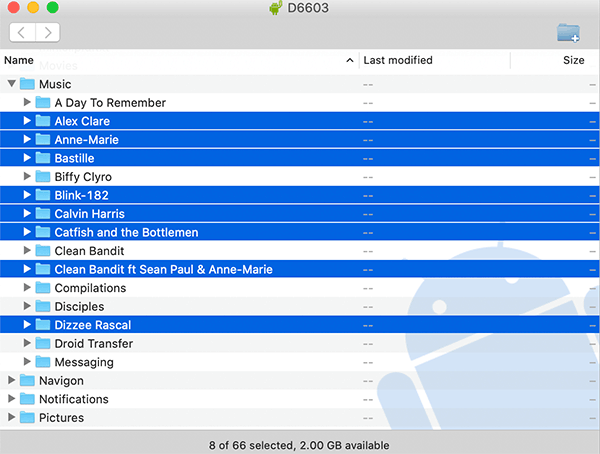
- Disconnect your Android phone and connect your iPhone.
- If you are using macOS Mojave 10.14 or earlier, open iTunes and click Songs. For macOS Catalina 10.15 and higher, open Music.
- Drag your copied songs from your folder to the Songs section in the Music app or iTunes Library.
- Select your iPhone in iTunes (or Music app) and click the Music header. Here you can choose whether to sync your entire iTunes library, or select only certain songs to sync.
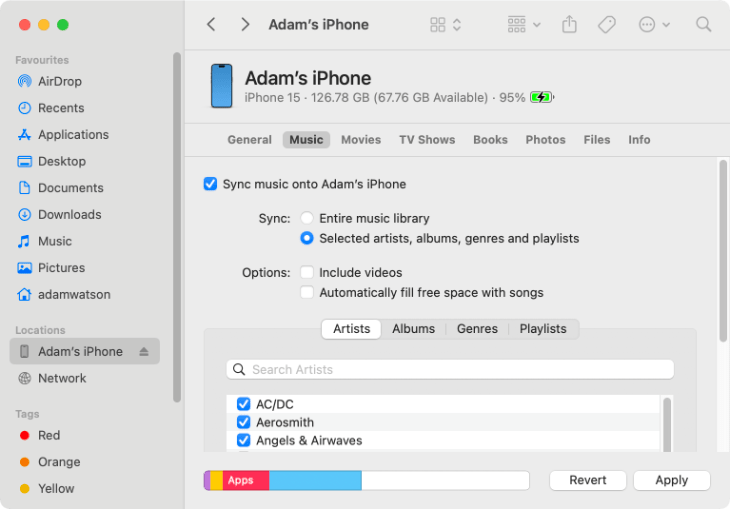
- Once you are happy with the preferences, click Apply/Sync!
Make sure that you leave your iPhone connected while the sync is in progress.
Once the sync is complete, you will be able to find your Music in the default Music app on your iPhone!
Transfer music streaming services from Android to iPhone
Streaming services are becoming more and more popular for music management. If you use a music streaming service like Spotify, Google Play Music or Apple Music, it's easy to access your music on a different device.
Since these subscription services store your account data in the cloud, you can log onto your account from any device to access your music.
As such, to access your music streaming service on iPhone, simply go to the App Store on your iPhone and download the relevant app. Log into your account on the app and continue to enjoy the service on your iPhone!
The only drawback here is that music that you downloaded on your Android from the service will not automatically be downloaded to your iPhone.
You can go through and manually download your favorite music again, or to make sure that your favorite music carries over to your iPhone, simply create playlists. Saving playlists on your Android will ensure that you'll also have access to the playlists on your iPhone.
Take Spotify for example - here's how to create playlists in Spotify:
- Launch Droid Transfer and go to "Your Library".
- Tap "Create Playlist".
- Name your new playlist.
- Tap "Create"
- Tap "Add Songs"
- Choose songs to add to your new playlist.
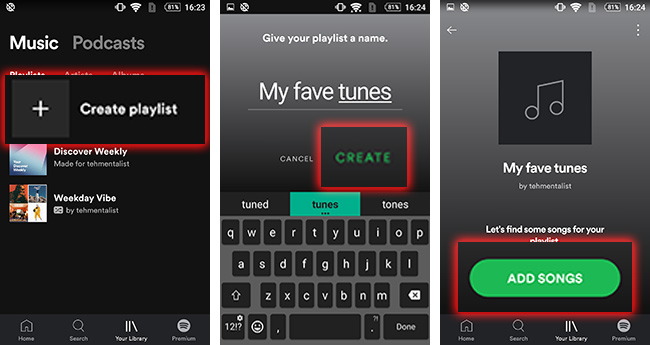
Now, when I log in to Spotify on my iPhone, I'll see the "My fave tunes" playlist and all its songs!
Can I transfer music from Android to iPhone using Bluetooth?
Simply put, no. Unfortunately, Apple does not allow for transferring files from device to device.
The Bluetooth "profile" needed to transfer files between devices is notably missing from Apple's list of supported Bluetooth profiles.
Takeaways
So now you know multiple ways to transfer your music from Android to iPhone, and we have debunked methods which will not work. You've got the knowledge you need to choose the method that best suits you, but let's recap:
- Use Droid Transfer for an all-in-one professional way to manage your Android data - including syncing your music with iTunes - this is invaluable.
- Use Windows File Explorer for a few quick music transfers to your PC. You'll then need to import the music into iTunes and sync with your iPhone.
- If you are using Mac, you'll need to get "Android File Explorer" to be able to transfer your music from Android to Mac.
- Whereas if you stream your music using an app, you can simply download the app on your iPhone and log in with your account details!
 Publisher:
Publisher:Wide Angle Software