Droid Transfer lets you copy music from your computer directly to your Android Phone without the need for cables!
You can download the free trial of Droid Transfer (PC) and Transfer Companion (Android, from the Google Play Store) below, allowing you to try out the software. The trial allows you to copy up to 100 items of music to your Android device.
Free Droid Transfer Download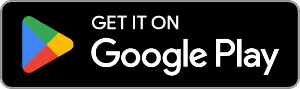
Download Music to Android - Run Droid Transfer on your PC and connect to your Android Device running Transfer Companion as described in our Setup Guide.
In Droid Transfer click the Music Icon - Droid Transfer lists the music currently on your Android Device.
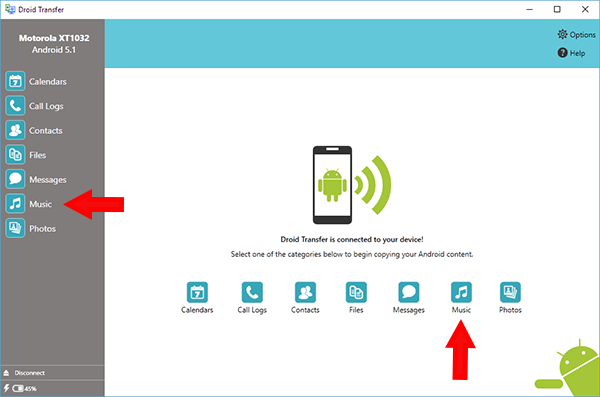
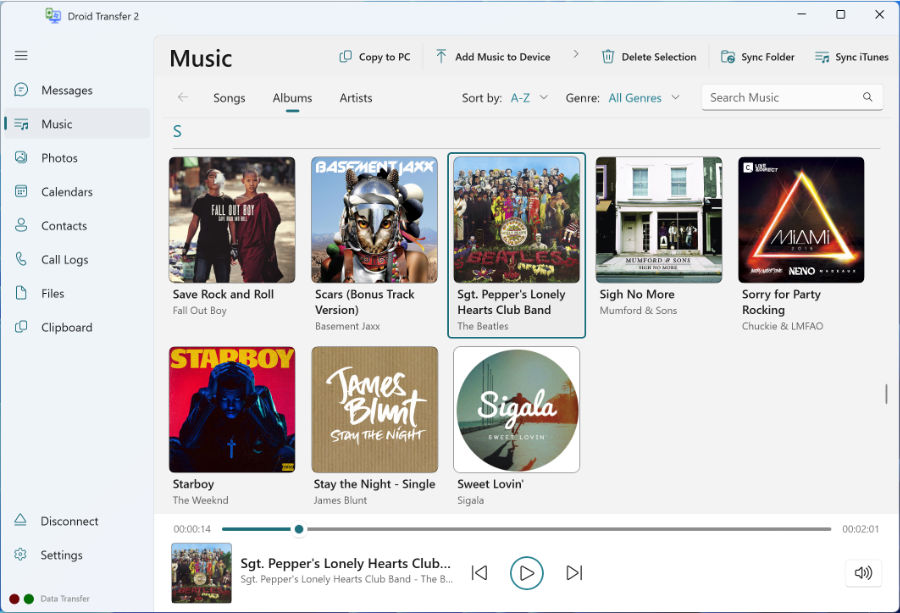
From here you can either add a single music file or a folder full of music stored on your PC.
Drag and drop folder and files from Windows Explorer onto the Music window in Droid Transfer.
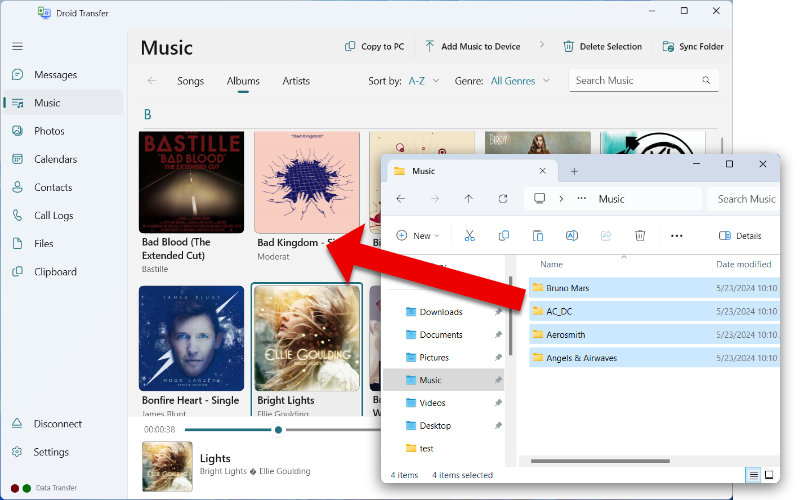
Droid Transfer will copy the music onto your Android device so you can take it with you.
The music you add will be able to be played by any Android based music player - such as Google Play Music.

You can also sync the music stored in iTunes with your Android device! For details on how to do this see our Sync iTunes to Android article.

 Droid Transfer 2
Droid Transfer 2Transfer and manage your Android device media from your Windows PC.
Learn more Download