
One of the main differences between standard and Pro models of iPhone 12 and newer is the ability of the Pro models to take photos in Apple's ProRAW photo format.
Apple ProRAW allows greater flexibility in editing the exposure, colour and white balance in your photos by combining the information of a standard RAW format along with iPhone image processing. Note that all this extra information in your images means that your ProRAW photos are many times larger than your standard JPEG and HEIC images, which will impact your iPhone and iCloud storage.
This article shows you how to turn on the Apple ProRAW feature in your device settings, as well as how to backup ProRAW photos to your computer.
The ProRAW feature is turned off on your iPhone by default. To turn it on, go to Settings > Camera > Formats, and then turn on Apple ProRAW under Photo Capture.

After enabling ProRAW in settings, you can take a ProRAW photo on your iPhone by tapping on RAW in the top right-hand corner of the Camera app before taking a photo.
As ProRAW photos file sizes are 10-12 times larger than standard iPhone photos saved in .JPEG and .HEIC format, you may wish to quickly backup these photos to your computer and then delete them from your iPhone.
TouchCopy will backup your Apple ProRaw photos in a similar way it does all your other iPhone photos; simply follow the steps below:
TouchCopy will copy selected photos to your computer in .DNG format, without modifying or converting the file. These files can then be opened and edited in Adobe Photoshop, Affinity Photo or any other image editing software.
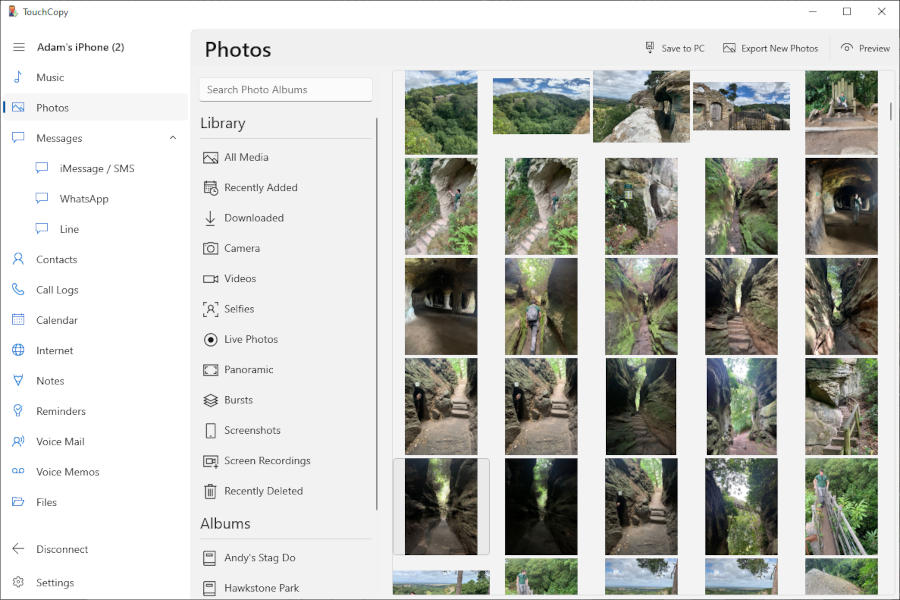
As well as straightforward backup of photos, TouchCopy can make differential photo backups, save photos in messages and much more. For more information, please see the TouchCopy User Guide (Photo feature).
