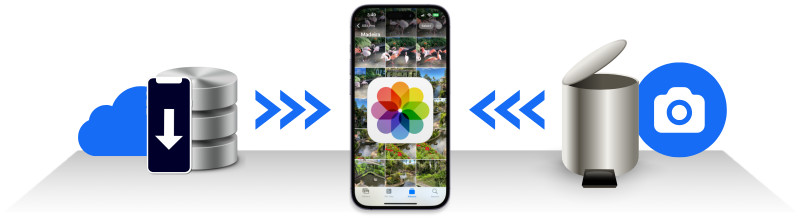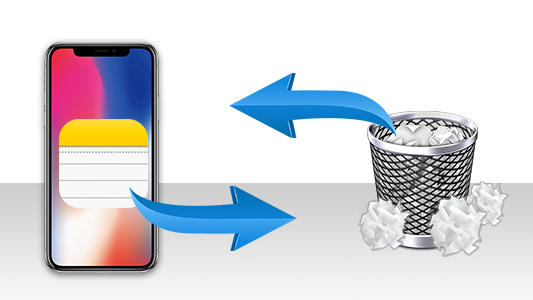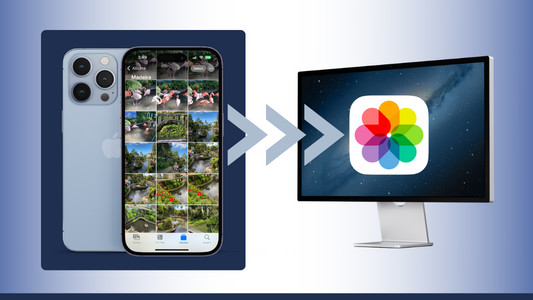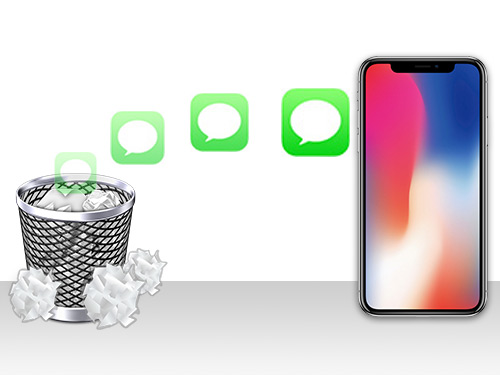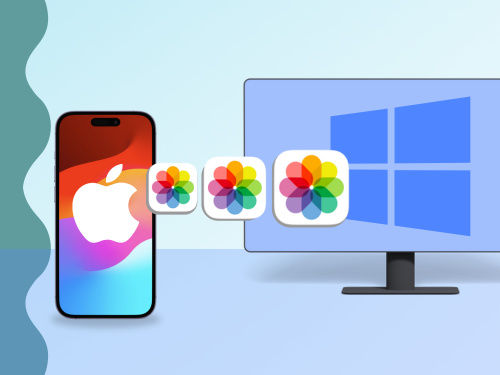Introduction
If you've accidentally deleted a group of photos that you meant to save or share, fear not - hope is not lost! There are some methods, detailed on this page, which will allow you to find and retrieve your deleted iPhone photos.
Can I recover permanently deleted photos from my iPhone? The simple answer is YES. We recommend trying each method in order (as the first is the easiest). However, you can jump to each step using the links below:
- Recover Recently Deleted Photos
- Extract Lost Photos from iPhone Backup
- Restore from iTunes backup
- Restore from iCloud backup
Are your missing photos available on another iPhone?
If so, you can easily transfer photos from iPhone to iPhone!
Method 1: Recover Recently Deleted Photos
First up is the quickest and easiest method, our safety net. If your iPhone is running iOS8 or newer (what iOS version is my iPhone running?), you'll have a handy 'Recently Deleted' folder in your Photos app. That's right, even when you've deleted photos, they will remain on your iPhone for 30 days before being permanently deleted from the device.
Note that this option only covers photos which you have deleted. If you have lost data through a software or backup issue, the photos will not appear in this album. In this case, go to Method 2.
Here's how to view and restore deleted photos on your iPhone:
- Open the Photos app.
- Scroll down to the 'Recently Deleted' album.
- The album will show all deleted photos from the last 30 days, as well as how many days remaining they have before being permanently deleted.
- Tap 'Select' then tap all the photos that you want to restore to the device.
- Tap 'Recover' to save your photos!
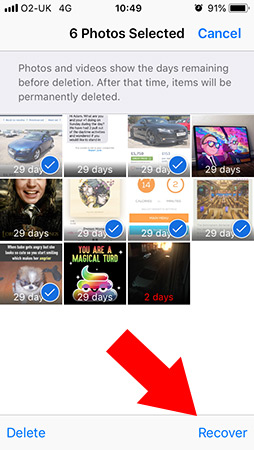
Method 2: Extract Lost Photos from iPhone Backup
If your photos have been permanently deleted from your iPhone, we need to step up our detective game. At this point, you need to check your iPhone backups on you computer for the photos that you are missing. These are the backups created by iTunes (or Finder on macOS) when your device was synced in the past. If your iPhone backup contains the photos that you deleted since the backup was created, you'll be able to extract lost photos, as detailed in this section.
Let's see how we can use the popular iBackup Extractor tool to extract your deleted photos from a backup:
- Download and install iBackup Extractor.
- Choose a backup of your device from the list to view its contents.
- Click the 'Backup Media' (PC) or 'Images' (Mac) tab in each backup to look for your deleted iPhone photos.
- Once you find photos that you would like to restore, select them, and click 'Save to PC' or 'Copy to Mac'.
The free trial of iBackup Extractor allows you to extract 20 items FREE.
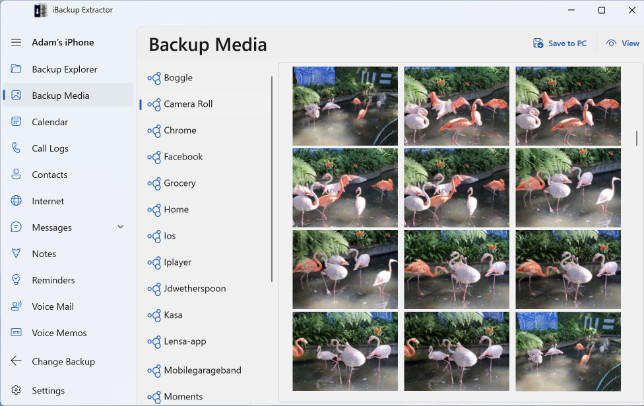
The photos will copy to your computer. If you then want to restore the photos to your iPhone, simply connect your iPhone to your computer and open iTunes. Click your device icon, then 'Photos' to open your sync options.
Tick the 'Sync Photos' box, then using the dropdown box, select the location on your computer where you copied your pictures to with iBackup Extractor. Once you've made your selection, hit 'Apply' to copy the photos from your computer to your iPhone.
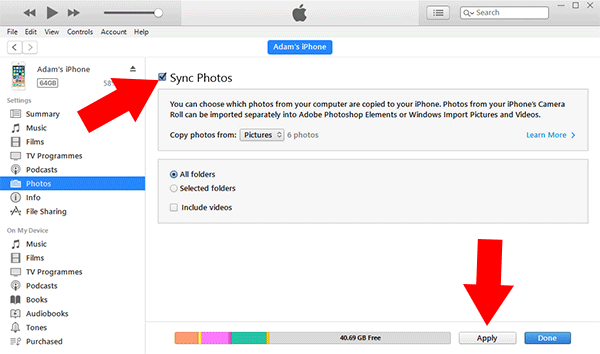
Method 3: Restore Photos from iTunes backup
If your iPhone backup is very recent, you may also wish to consider simply restoring the backup to your iPhone. Please note that restoring a backup will overwrite the existing content of your device with the content stored in the backup.
For this reason, we recommend copying important information from your iPhone to computer before restoring the backup. You can copy photos, messages, music and more from your iPhone to computer using TouchCopy.
Let's see how we can restore an iPhone backup to iPhone using iTunes:
- Connect your iPhone to your computer using the USB cable.
- Launch iTunes if it doesn't open automatically.
- Click your device icon when it appears in iTunes.
- Hit 'Restore Backup...'
- Choose the backup that you want to restore, and click 'Restore'.
- Keep your device connected until the entire process is complete. Your device will restart and then sync.
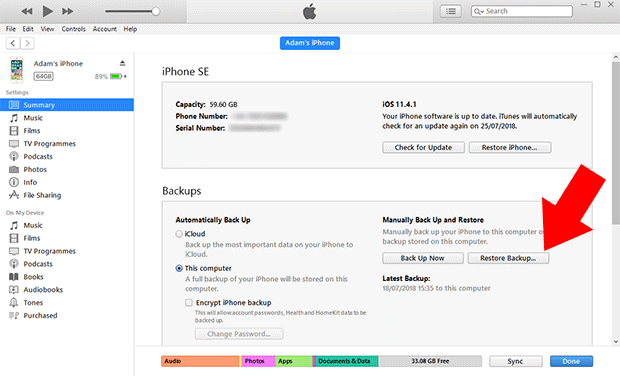
Method 4: Restore Photos from iCloud backup
How do I recover permanently deleted photos from my iPhone without a computer? If you make your iPhone backups to iCloud, you can restore your iPhone from an iCloud backup to recover your photos. As mentioned before, restoring a backup will overwrite the existing content of your device with the content stored in the backup. In the case of restoring from iCloud, you need to erase the current content of your iPhone before restoring from an iCloud backup.
Let's see how we can restore a backup to iPhone using iCloud:
Before we start, double-check that you have an iCloud backup to restore to your iPhone. You can find steps on how to do this on your iPhone, depending on your iOS, on Apple's support page.
- Erase your device (Tap Settings > General > Reset > Erase all content and settings).
- Turn on your reset device.
- Follow the onscreen setup steps until you reach the Apps & Data screen, then tap Restore from iCloud Backup.
- Using your existing Apple ID, sign into iCloud.
- Tap the backup that you want to restore, and the restore process will start.
 Publisher:
Publisher:Wide Angle Software