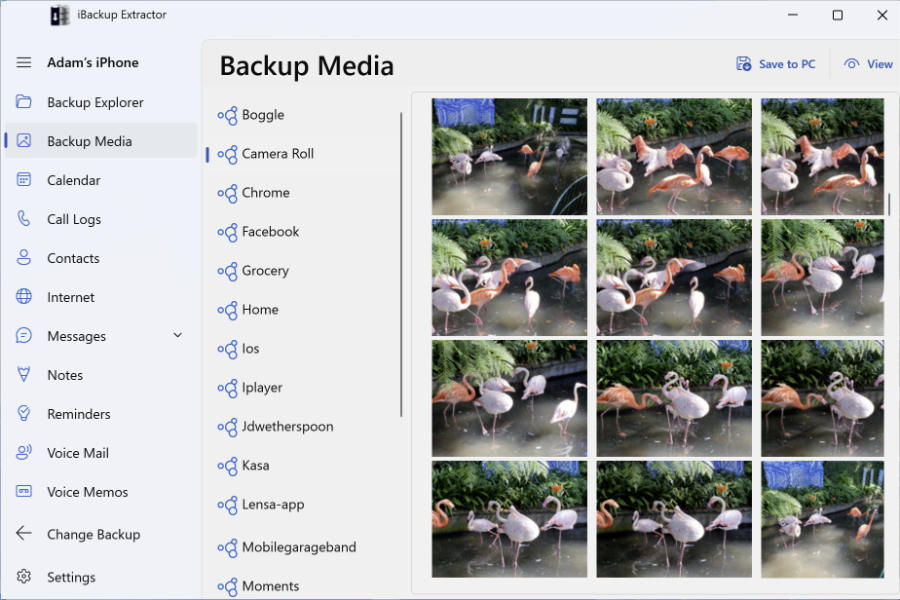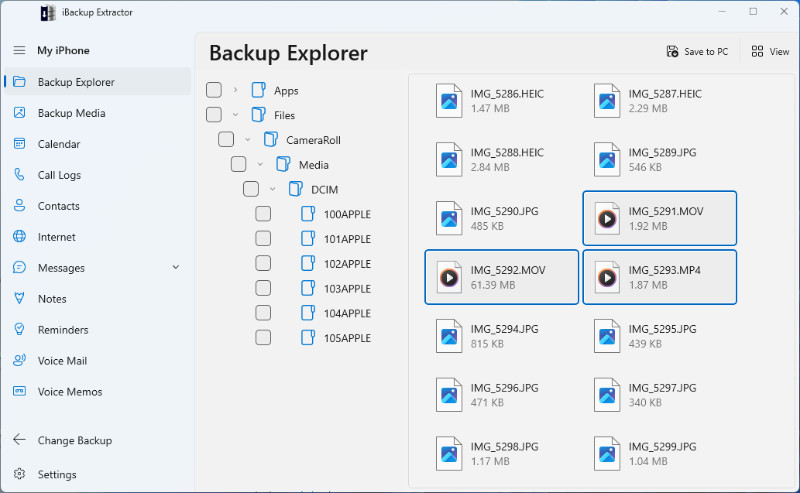This article explains how to recover iPhone photos, videos and other files from iOS device backups, useful if you’ve accidentally deleted files or your iPhone is inaccessible.
It is not possible to natively extract photos and videos from iPhone backups, as they are there in case you need to restore your iPhone from the backup rather than retrieve individual files.
iBackup Extractor is an application for both Windows and Mac users, which lets you browse and recover iPhone photos and other files from your backups which were made in iTunes (or in Finder if you are using macOS Catalina or higher). In this way, you can retrieve photos you may have deleted or lost from your iPhone, iPod Touch or iPad. Any images contained in your backup can be restored - iPhone camera images and videos, photos which were messaged to you, saved to your device, or just downloaded from the internet to your device.
How to Recover Photos from a Backup of your iPhone:
- Download and Install iBackup Extractor if you haven't already done so.
- Launch iBackup Extractor from your desktop (PC) or launchpad (Mac).
- Select a backup from the list of detected backups which you would like to access.
- Click the "Backup Media" tab (PC) or "Images" tab (Mac).
- Select the images you would like to extract and click "Save to PC" or "Copy to Mac".
iBackup Extractor will copy your photos in the same quality as they are stored in your backup. The software will back up all image formats, from JPEG, PNG, .HEIC (How to view HEIC formatted photos on your computer), animated GIFs and even Apple ProRaw photos! iBackup Extractor will copy RAW photos in a .DNG format, without modifying or converting the file.
You can use this free download to see what backups are available on your computer, and what images are stored within them.
With this trial version of iBackup Extractor, you can even extract 20 items from your iPhone, iPod Touch or iPad backup completely free of charge.