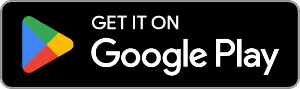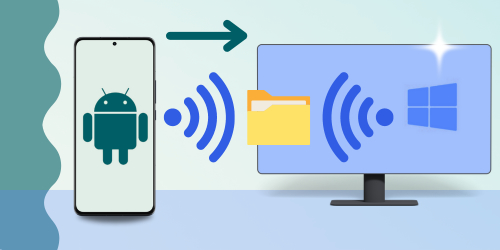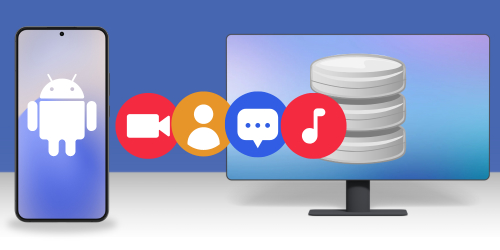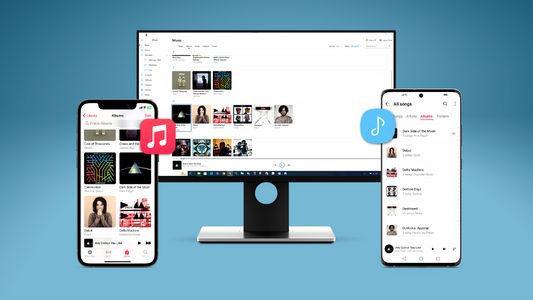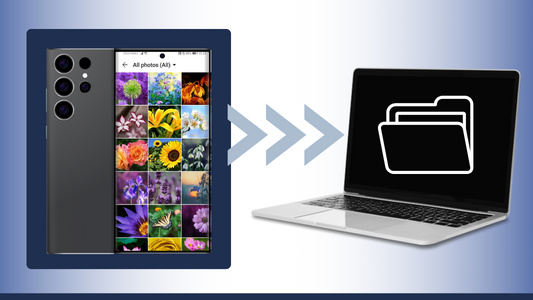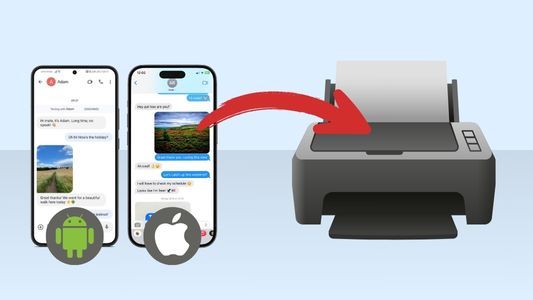Introduction
Your Android phone contains lots of important files that you can't afford to lose. To keep them safe, you should regularly back them up to your computer.
This article covers two straightforward ways to transfer files using a USB cable:
Want to go wireless? If ease of use is your priority, check out our guide on how to share files between PC and Android using Wi-Fi.
Transfer files from Android to PC: Droid Transfer
For those seeking an intuitive Android file manager solution, Droid Transfer is the method for you. This Windows software, paired with the free Transfer Companion app from the Google Play Store, lets you easily transfer files between your Android device and PC. You can also add, delete, and manage files and folders on your device directly from your computer.
Beyond file management, Droid Transfer allows you to easily access other content types from your Android device. You can copy photos, messages, contacts, music and more!
Here's how to transfer files from Android to PC using USB:
- Download Droid Transfer on your PC and run it.
- Get the Transfer Companion App on your Android phone.
- Connect your phone to your PC via USB.
- Use the Files section in Droid Transfer to browse and select files or folders you'd like to copy.
- Click "Save to PC"!
Your files will be copied directly from your Android device to your PC in the same format as they are stored on your device, while keeping the folder structure intact.
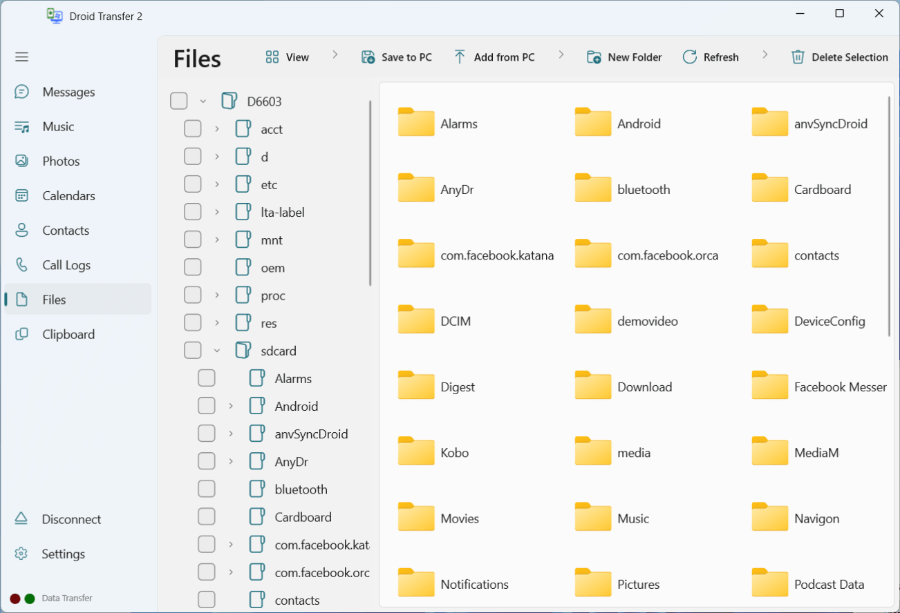
Note: Ensure that you safely eject your device from your computer when you're finished copying via USB.
Summary (Droid Transfer):
- Allows file transfers between Android and PC via USB or Wi-Fi.
- A modern and intuitive interface. Easily save files, add folders and delete files from your Android device, from your PC.
- Supports a wide range of file types, including: Music, Photos, Videos, Messages, Calendars, Contacts, Call Logs, Files.
- Enhanced features for easier content management, including options to sync your music and photos. This is fantastic for those who want to back up their device content regularly. Droid Transfer will compare your device content with the content on your PC, and let you know what you need to back up.
Transfer files from Android to PC or laptop: Windows File Explorer
If you need a quick and simple way to transfer specific files from your Android to your PC, you can use File Explorer.
Note that File Explorer is limited to files visible in the Android file system. Unlike Droid Transfer, it won't transfer messages, call logs, calendars, or contacts. However, it works well for basic file transfers like photos, videos, music, and documents—perfect for basic file management needs.
Here's how to transfer files from Android to PC using File Explorer...
- Connect your phone to your PC using your USB cable.
- Swipe down from the top of the screen on your Android device and tap "Charging this device via USB". Under "Use USB for" select "File Transfer".
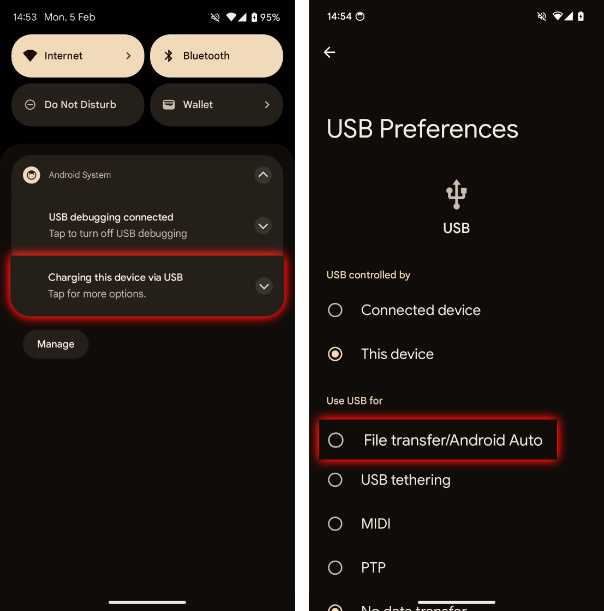
- Now you can open Windows File Explorer on your computer.
- Click your phone from the list on the left.
- Browse and select files to transfer.
- Right-click > Copy. Or click the Copy icon in the toolbar.

- Navigate to your desired folder and right-click > Paste.
Note: Ensure that you safely eject your device from your computer when you're finished copying via USB.
Summary (Windows File Explorer):
- Transfer files between Android and PC via USB cable. It is not possible to connect your device with your PC using Wi-Fi with this method.
- A simple interface which allows you to move files, add folders and delete files from your Android device.
- Limited to files available in the Android file system: Music, Photos, Videos and Documents. For access to other file types, use Droid Transfer.
Conclusion
Transferring files from your Android device to your PC using a USB cable can be straightforward and efficient with the right tools. Choose the method that best suits your needs, and enjoy seamless file transfers!
For a robust solution packed with extra features, Droid Transfer is an excellent choice. It streamlines file transfers and offers advanced functions like syncing music, managing photos, and exporting messages—perfect for regular backups and seamless content management.
On the other hand, if you need to quickly transfer a few files or photos, you may choose Windows File Explorer. It's a basic, no-frills option that gets the job done without additional software.
 Publisher:
Publisher:Wide Angle Software