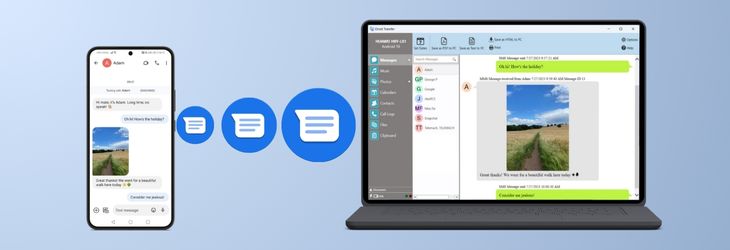
When you open a conversation in Droid Transfer's Messages section, you can see all messages from that chat. If you can't find some messages, check these settings:
Additionally, ensure that the Transfer Companion App on your Android phone has full permissions to access Messages on your Android device.
Then try accessing your desired conversation again. Are you now able to access all your messages?
If Droid Transfer is only showing received messages in some conversations, it could be that you are using Advanced Messaging messages. Droid Transfer supports standard RCS (Rich Communication Services) messages, but does not currently support operator-specific extensions to this type of messaging. This is particularly possible if you are based in the US and you use AT&T, Sprint or Verizon as your mobile service provider. For this reason, Advanced Messages are not displayed fully, or copied with Droid Transfer.
You can confirm the type of message by going to the Messages App on your phone and long pressing a sent message to display the message properties. The message type may display "Advanced Message", or "Chat".
Another way to check if you have Advanced Messaging enabled is by going into your Messages app, and then tap the 3 vertical dots in the top right corner and choose Settings > Chat Features, If at the top of the list it says "Status: Connected", this means that Advanced Messaging is enabled on your device.
Advanced Messaging is a format of messaging which introduces dynamic features like seeing when others are typing, when messages have been delivered and when they've been read.
AT&T's version of Advanced Messaging , as well as implementations by other providers are attempting to make a richer messaging experience on mobile. It is based upon RCS messaging, but as it is a non-standard implementation of RCS, it is currently not fully supported.
Droid Transfer supports SMS, MMS and standard use of RCS.
When you turn off Advanced or Chat messages, any future messages can be fully backed up by Droid Transfer, however please note that changing this option will not convert your existing Advanced and Chat Messages into standard SMS / MMS messages.
You can turn off Chat Messages in your device's settings by opening your Messages, tapping the 3 vertical dots > Settings > Chat features, and toggle off Enable chat features.
To turn off Advanced Messaging go to the Messenger App > Select More (in the upper-right corner) > Settings > Advanced Messaging, and toggle off Advanced Messaging as per screenshot below.


 Droid Transfer 2
Droid Transfer 2Transfer and manage your Android device media from your Windows PC.
Learn more Download