
In the vast majority of cases, you can simply connect your Android device with Droid Transfer and access all of your SMS and MMS conversations from the Messages section. This is detailed in our Droid Transfer user guide.
However, some users may encounter issues when loading their device content, such as "Failed to Load Messages" or "Error Loading Messages" or even in other sections like File with an "Error Loading Files".
This is often caused by insufficient permissions in either Droid Transfer or the Transfer Companion app. The guide below will help you troubleshoot this issue so that you can successfully view and copy your messages in Droid Transfer.
We regularly update Droid Transfer to provide new features, enhancements and bug fixes. As such, it is important to keep your software up to date, for the best possible performance.

If the issue persists, find out how to set further app permissions.
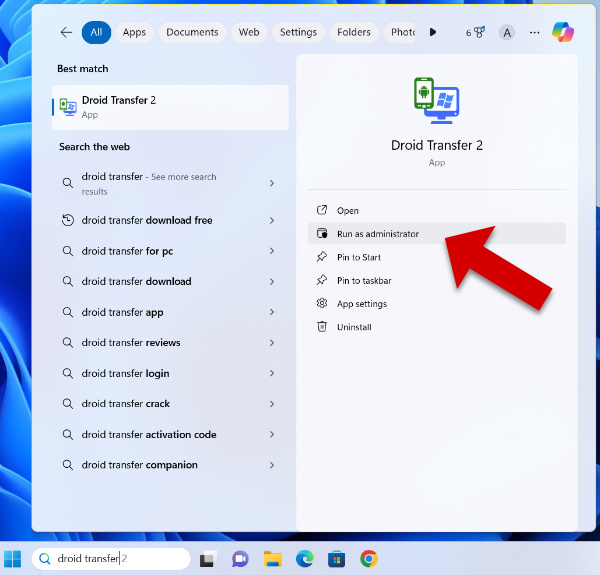

Finally, launch Droid Transfer, connect your Android and attempt to access Messages again.
If you have completed these steps and Droid Transfer is still not loading your messages, click on the "Run compatibility troubleshooter" in the Compatibility tab, as per image above to allow Windows to resolve the issue.
If you need any further assistance, please contact our support staff.

 Droid Transfer 2
Droid Transfer 2Transfer and manage your Android device media from your Windows PC.
Learn more Download