Yes - Tune Sweeper will work fine if your iTunes or Mac Music library is stored on a network drive or an external drive such as a USB drive.
Read on to learn how to scan for duplicates on your external drive. Or, if you are having trouble using the "Not in iTunes" feature, read our article on how to index your external drive.
Ensure that your music files are available to your computer file system before running Tune Sweeper. For example, you should be able to browse your music files using Windows Explorer (PC) or Finder (Mac).
Download, install and launch Tune Sweeper.
Tune Sweeper reads from your currently active iTunes library. If you need to change the active library which iTunes is using:

You can even set the library location manually on Tune Sweeper:
This will allow you to set the location of your library that you wish to use. Please note that this must be the library currently loaded into iTunes or the Mac Music app. Selecting a different library could result in data loss.
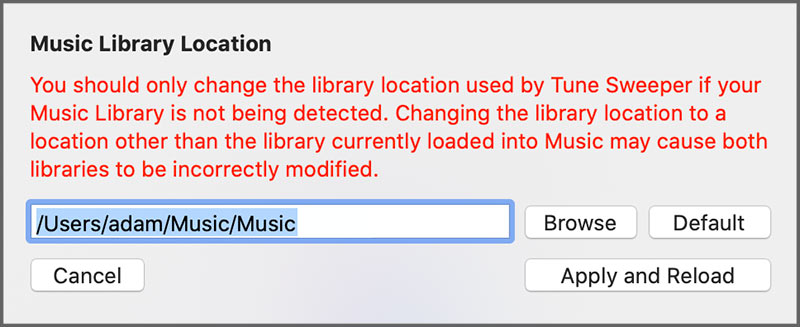
1. First, use Tune Sweeper to search for duplicates by double-clicking on the Tune Sweeper icon to run the program, then selecting "Search For Duplicates". See the Tune Sweeper user guide for details on how to configure Tune Sweeper's duplicate search criteria.

2. Tune Sweeper can help you decide which duplicate to keep and mark the rest for removal. See the Tune Sweeper User Guide for details on selecting which track to keep with Tune Sweeper.
3. Click Remove Duplicates in Tune Sweeper. You can optionally set Tune Sweeper to move the tracks it removes from your library to your recycle bin (PC) or trash (Mac). This allows you to restore the tracks from the recycle bin if required or empty the recycle bin when you no longer require the files and want to reclaim the disk space they are using.
