Tune Sweeper supports iTunes on PC and Mac, as well as the Apple Music app on Mac.
If Tune Sweeper detects duplicate songs but then fails to remove them from iTunes or the Music app after you have clicked "Remove Duplicates", please check that you're using the latest software version by going to Help -> Check for Updates in the software.
Please also make the following checks:
Ensure you have read/write permissions for the music files on your system. If the music files are read-only, Tune Sweeper will not be able to remove them from your system.
Check whether the files you are attempting to remove from your library are stored in iCloud (tracks with the cloud symbol next to them).
Tune Sweeper will display your iCloud duplicates, however, to remove them you will need to download your iCloud songs to your computer. You can instead choose to exclude iCloud tracks from your duplicate search, by ticking the "Exclude iCloud tracks when searching for duplicates" box in your Tune Sweeper preferences.
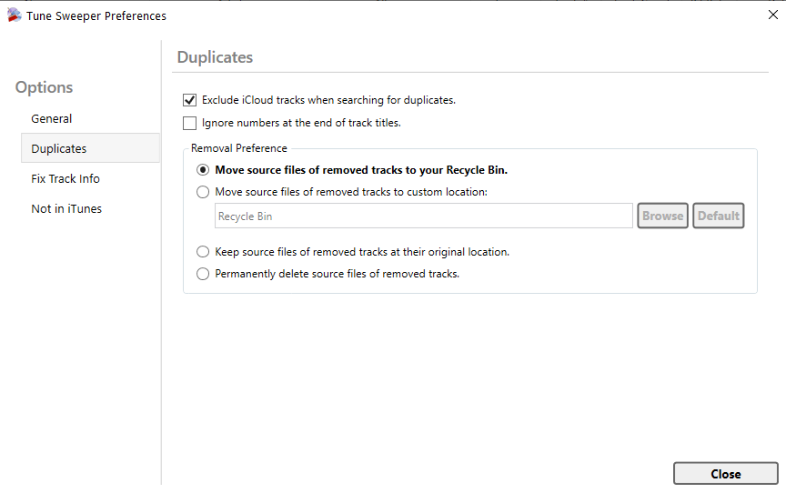
Run Tune Sweeper as administrator on Windows:

iTunes requires administrator privileges to run. If your iTunes icon has an administrator shield on it and Windows asks for permission to run Tune Sweeper when you run it, then iTunes has been installed for administrator. This being the case, you need to run Tune Sweeper with administrator privileges also.
Run Tune Sweeper with Full Disk Access on Mac:

On Windows, if Tune Sweeper continues to be unable to remove your selected duplicates, it may be that a required iTunes file is missing. To resolve this issue, please uninstall your current version of iTunes, and reinstall it from the Apple website.
(note: reinstalling iTunes will not modify your music files or music library. Your music library will be unaffected, and safe on your computer while reinstalling iTunes)

Tune Sweeper will display your iCloud duplicates, but to delete them, you will need to download these tracks to iTunes, as detailed below...
Once Tune Sweeper has completed the remove process and is reporting errors, click "View Details" to see a report on why each of the tracks failed to be removed from Tune Sweeper. This report may provide clues as to why tracks are not being removed.
If you require assistance reading these logs, you may save the log to your computer and then contact our support team using the contact form.
