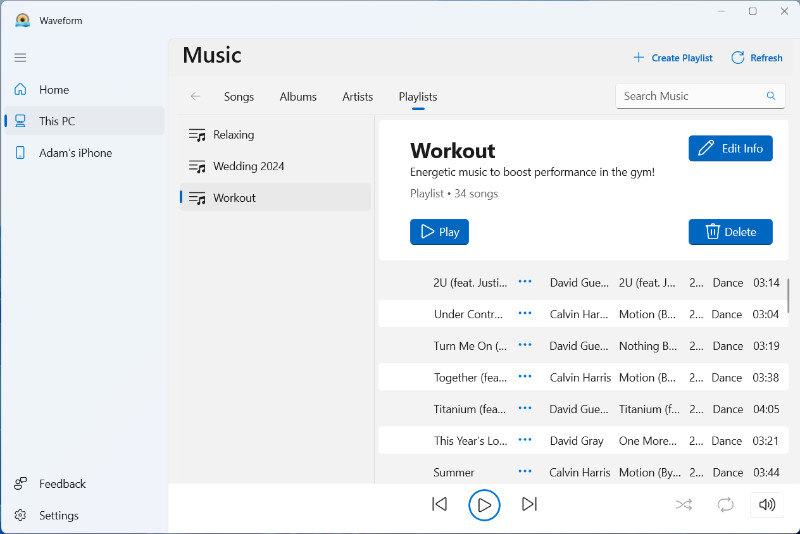Create, Edit & Delete Playlists on PC
Creating playlists is a fantastic way to organize your music library into personalized groups. Where you need music for relaxing, for gym energy or for an event like a wedding, you can create a playlist on your PC using Waveform Music Player.
Get Waveform Music Player for Free!
Create a playlist and add music
Without a helpful music player like Waveform, you'd not be able to sort your music into playlists!
Waveform makes it super easy - here's how to create a new playlist on your PC:
- Launch Waveform and select "This PC" to access your music library on your PC.
- Select "Playlists".
- Click "Create Playlist". Here you can enter a name for your playlist and a description of the purpose of the playlist. Once entered, hit "Create".
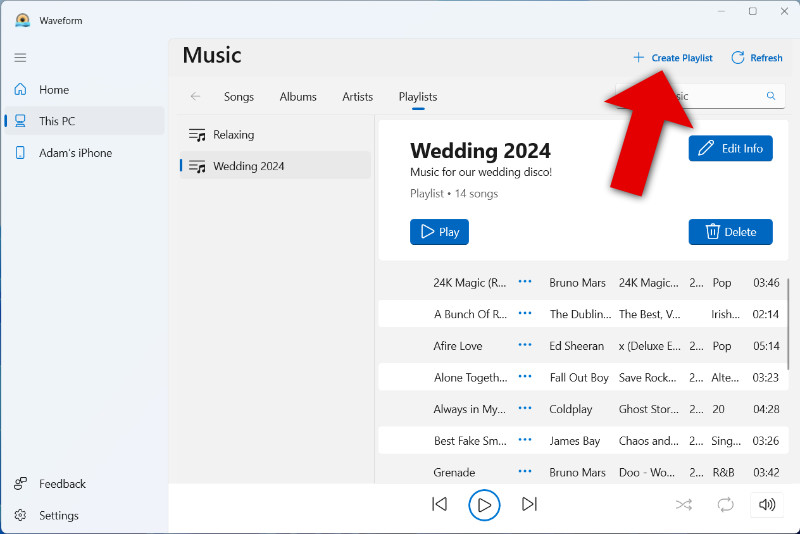
- Now that you have a playlist ready, you can populate it with your music. Click "Songs" to view all the tracks in your library. Now, select all the tracks you want to add to your new playlist (to select multiple tracks, hold 'ctrl' on your keyboard while clicking tracks).
- With your desired tracks selected, right-click on of those selected tracks and click "Copy to Playlist...", then select the playlist you want to add the tracks to.
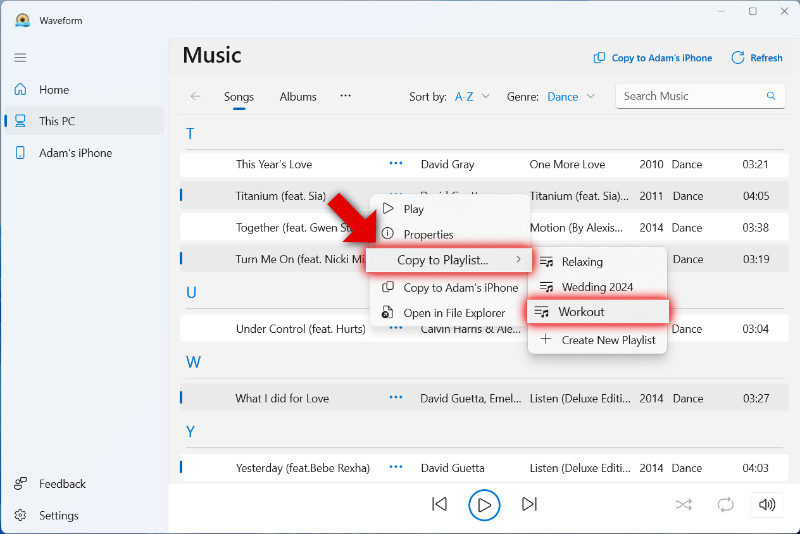
That's it! To access your new playlist, click "Playlists", then select the title of your new playlist.
What else can I do with my playlists?
- Play: Hit play to dive into listening to your playlist! You can use the standard play controls to skip, shuffle, repeat and more.
- Edit Info: Click this if you wish to change the name or description of your selected playlist.
- Delete: Remove the selected playlist. This will delete the playlist only - any tracks which are listed in the playlist will remain as part of your library, which you can access as normal using the Songs, Albums and Artists sections.