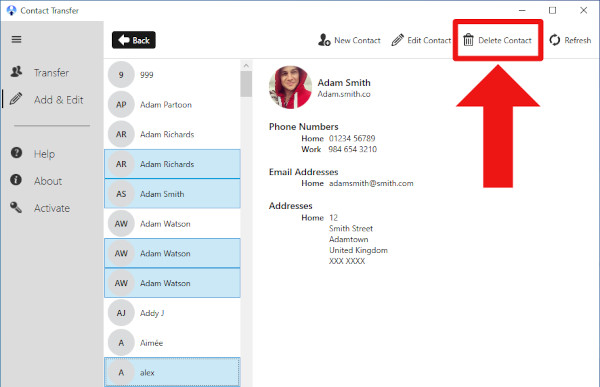Deleting contacts from Android and iOS devices
To manage a device's contacts, launch Contact Transfer and click the "Add & Edit" option in the feature bar to the left of the program. The menu may be minimized - in which case, this option can be seen as a 'pencil' icon.
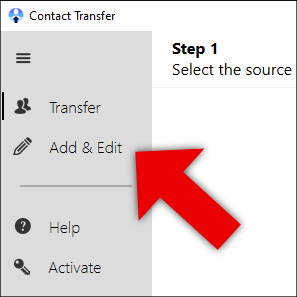
Select either "Android" or "iOS Device", depending on what kind of device you wish to manage. Then, connect your Android or iOS device.
Delete Contacts
Deleting contacts from mobile devices can be a pain. Many times, you may not be able to select multiple contacts at once, which can make this simple process very time consuming.
With Contact Transfer, however, you can clearly see which contacts you want to delete, and select them in bulk for deletion.
To delete a single contact, select it from your list, then click "Delete contact".
To delete all contacts from your connected device, click a contact from your list, then use ctrl+A on your keyboard. This will highlight all contacts in the list. Click "Delete contact" if you are sure that you want to delete all contacts from your device.
To delete multiple contacts, hold 'ctrl' on your keyboard while selecting more than one contact, then click "Delete contact" when you are happy with your selection.