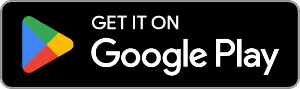How to transfer music from your Android device to PC
- Download Droid Transfer and connect your Android device over Wi-Fi or USB.
- Click the "Music" tab from the feature list.
- Click "Copy to PC".
- Select where on your computer to save your music to.
- Confirm the save.
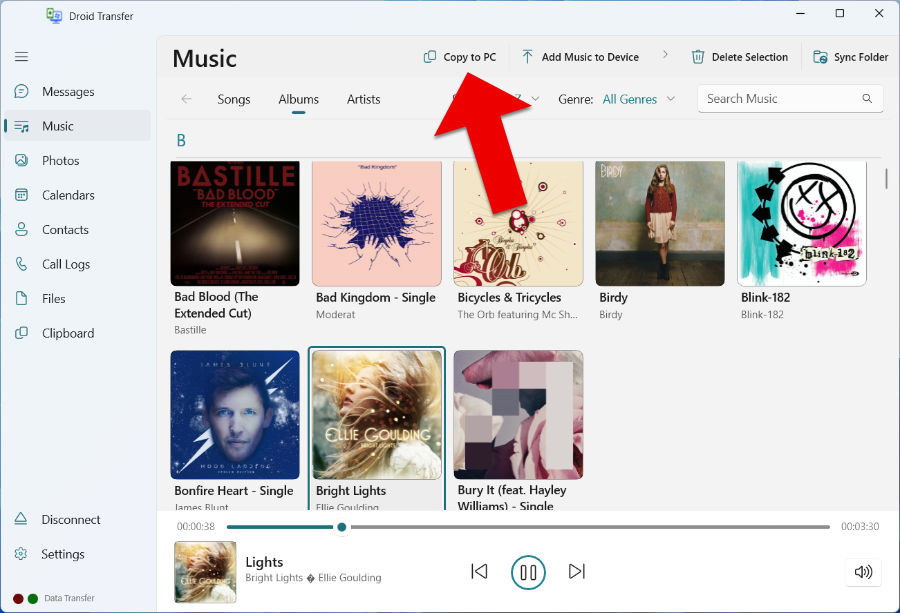
Detailed Information
Droid Transfer makes it easy to copy songs, albums and artists from your Android device to your PC.
You will need both Droid Transfer on your PC and the Transfer companion app on your phone to allow your PC and your Android phone to communicate with each other:
Droid Transfer allows you to connect your Android to your Windows computer as detailed in our Quick Start Guide.
Next, open the "Music" tab from the features list in Droid Transfer. This will display all your music.
Select certain songs / albums / artists by holding the 'ctrl' key on your keyboard while clicking multiple items. Once you have made your selection, click "Copy to PC" from the Droid Transfer toolbar.
Tell the program where you would like to save the music files on your computer, then hit "Select folder"!
Narrowing down your search
There are a number of ways to narrow down your music search in Droid Transfer. Get specific music results by using the "Sort by" or "Genre" options or use the Search bar if you know exactly what you are looking for.
On a broader scale, you can view your music by Song, Artist, or Album by clicking the relevant tab heading located just below the Droid Transfer music toolbar.