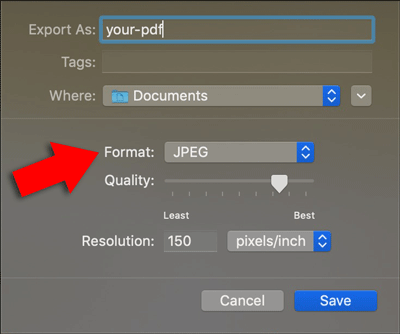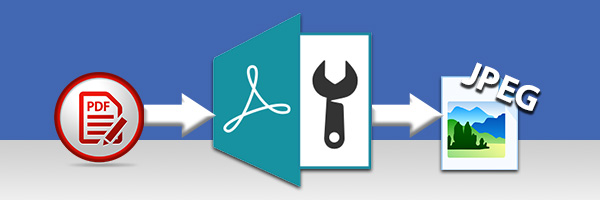
In this tutorial, we'll show you how to convert a PDF file to a JPG image on a Windows or a Mac computer. We’ll also provide information on how to export images from PDF documents and save them as JPG files.
Absolutely! You certainly can convert a PDF document to a JPG image. While many online converters are available, they often come with limitations such as restricted downloads, low-quality output, or limited format options. Additionally, if your PDF contains sensitive personal or commercial information, uploading it to an online converter may not feel secure.
This may leave you searching for a reliable offline solution to convert PDF to JPG. One such solution is Wide Angle PDF Converter, which can securely and efficiently handle conversions to JPG, PNG, DOC, Excel, PPT and lots more.
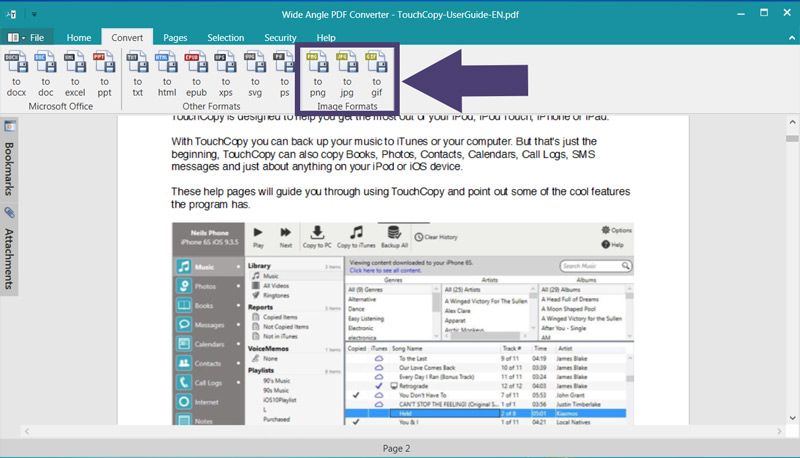
If you have not done so already, you can download Wide Angle PDF Converter from here:
If you don't want to convert all pages of your PDF as a jpg file, you can convert single pages just as easily.
Simply scroll through your open document to the page which you would like to convert and hit "Save Page as Image" from the Pages tab in the PDF Converter toolbar.
Check out our user guide for more information about how to convert PDF to JPG, PNG and GIF images, or watch our video below...
If you would like to extract selected images from a PDF document, simply select the image you'd like to save in Wide Angle PDF Converter, then click Export Image from the Selection tab in the software.
From here, you can select where on your computer to save your image and choose the file name for your image. Under the "Save as File type" dropdown box, you have an option to save the exported image to a PNG or a JPG file.
Our user guide provides further information on how to export all images from a PDF file.
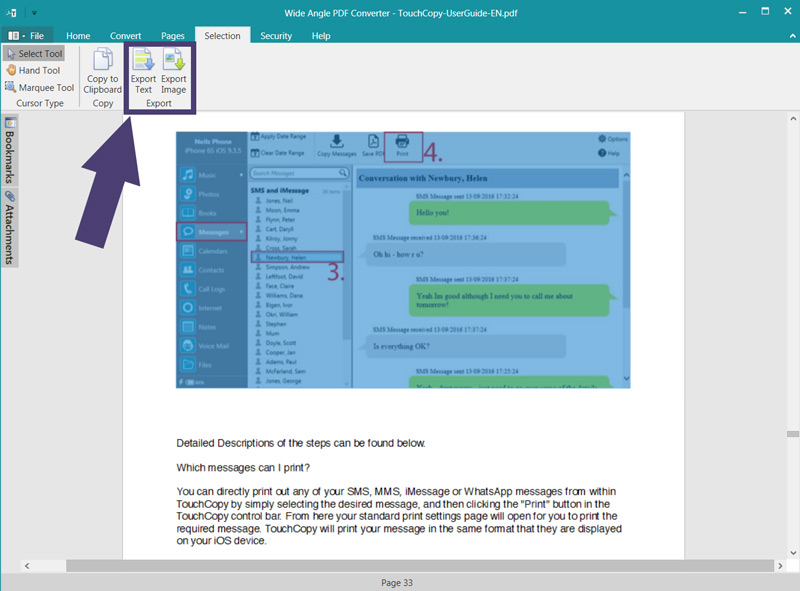
Unlike Windows, you don't need any third-party software if you are using a Mac. You can simply use the preinstalled 'Preview' program on your Mac or MacBook.