Occasionally, users may experience either a long or infinite wait here when TouchCopy displays 'initiating data communications'. This may occur if TouchCopy does not have the required permissions to access the device's information, or if there is a problem with creating a temporary backup of your device to read from.
The steps in this guide are for users of the TouchCopy version 16 software.

Quick jump to the section you need...
If you are using a Windows computer, it may be beneficial to run TouchCopy as administrator, ensuring it has the correct permissions to access your backup.
To do this, make sure TouchCopy is closed. Then, right click on the TouchCopy icon either on your desktop or in your programs folder. Select 'Properties' and then go to the 'Compatibility' tab. On here please select to 'Run this program as an administrator'. Once done press 'Apply' and then 'OK'. Please then re-launch TouchCopy and try again.
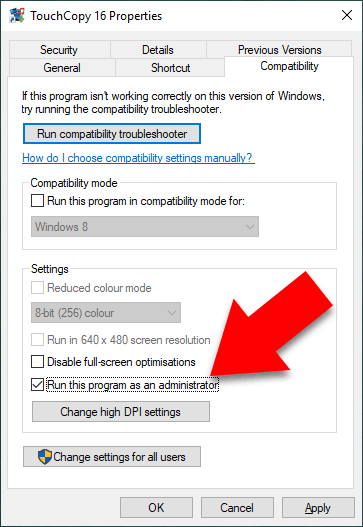
If you are using a Mac computer running macOS Mojave or higher, please make sure that TouchCopy has the correct permissions on your Mac.
To do this:
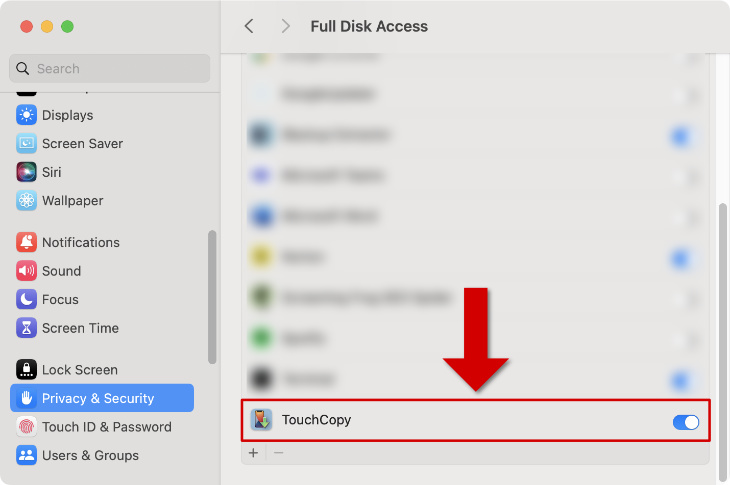
This will ensure that TouchCopy has access to all of your latest data.
If you continue to experience the "Initiating data communications" error after checking your permissions, there is likely an issue with creating a temporary backup of your device to read from.
A temporary backup will be required in order for TouchCopy to access certain iPhone data types like Messages, Contacts, Calendars and Notes. If some of your data is not loading correctly in TouchCopy, read on to find out how to resolve issues with loading iPhone messages, contacts, calendars or notes in TouchCopy.
