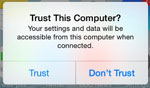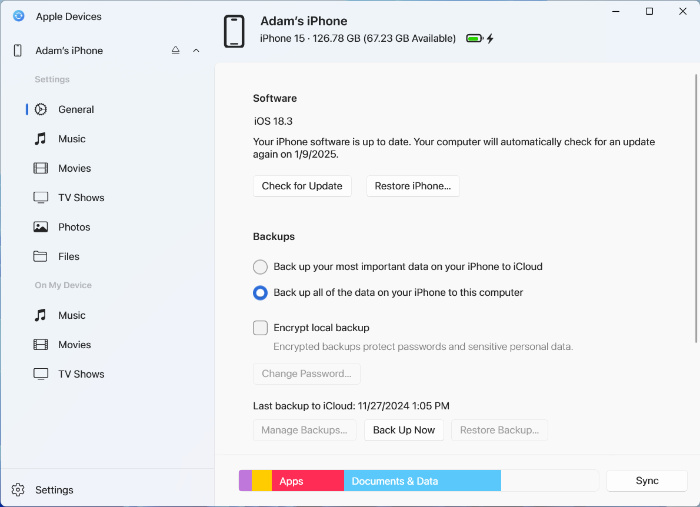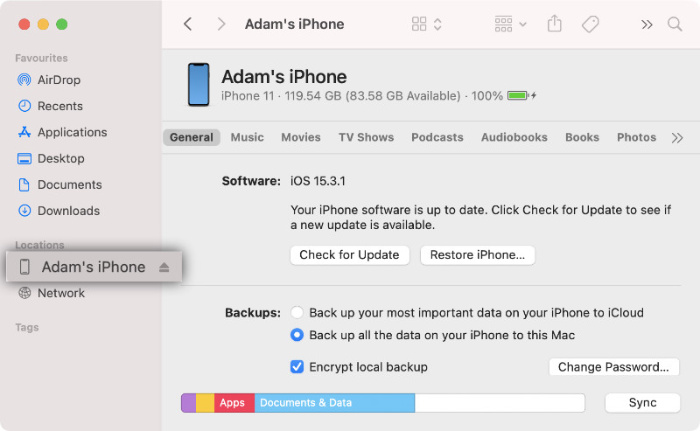Trust This Computer prompt not showing: "Your device is prompting you to trust this computer"
When you connect your iPhone, iPad or iPod Touch to a computer or other device for the first time, an alert asks whether you trust the computer.
This prompt should appear on your iPhone, iPad or iPod touch:
When connecting your device with TouchCopy, TouchCopy will wait for you to Trust your computer before it is able to access the content on the device.
If TouchCopy is waiting for you to Trust the computer from your iPhone, but you don't see the Trust prompt on your device, here's what to do:
If you use iTunes for your device management (PC or Mac)
Launch iTunes on your computer.
Connect your iPhone, iPad or iPod Touch.
Select your device in iTunes to view its Summary details.
If you are able to access the Summary, close iTunes.
Launch TouchCopy and you should now be able to connect with your device and see its content as expected.
If you use the Apple Devices app for your device management (PC)
Open the Apple Devices app on your PC.
Connect your iPhone, iPad or iPod Touch.
Your device summary should automatically load when the device is detected.
Close Apple Devices and launch TouchCopy which should now be able to connect with your device and see its contents.
If you use Finder for your device management (Mac)
Launch Finder on your Mac.
Connect your iPhone, iPad or iPod Touch.
Select your device in Finder.
If you are able to access the Summary, close Finder.
Launch TouchCopy and you should now be able to connect with your device and see its content as expected.