If you're interested in upgrading from Droid Transfer version 1, please note that this is a paid upgrade due to the significant updates in both Transfer Companion 5 and Droid Transfer 2.
As a valued customer, we'd like to offer you a 25% discount on your upgrade.
Note: Droid Transfer 2 is for PCs running Windows 10 and higher.
Using an older version of Windows? You can continue to use Droid Transfer 1.
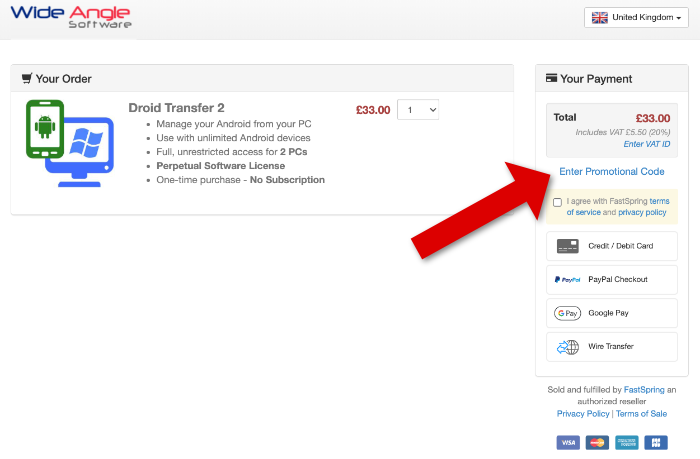
Licenses purchased with this offer are for the lifetime Droid Transfer 2 version with all features unlocked. You can use this license on up to 2 Windows PCs, and with any number of Android devices. While regular updates are free, we may charge for major upgrades requiring substantial development to maintain Android compatibility.
If you prefer not to upgrade, you can continue using Droid Transfer 1 on your PC, alongside Transfer Companion 4 on your Android device. For details of how to install these earlier versions of the apps, please visit the Droid Transfer 1 installation guide.
To connect your Android device with Droid Transfer 2 on your PC, first make sure you have the latest version of the free Transfer Companion app installed on your Android device.
To check for Transfer Companion updates on your Android:
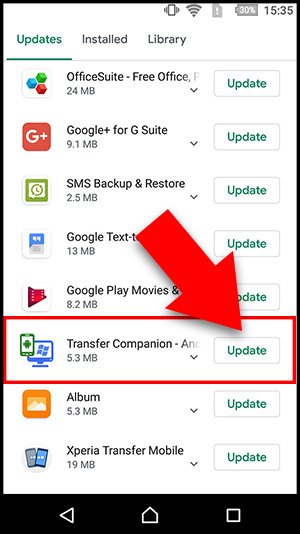
If Transfer Companion is not listed, you can download the latest version of the app from the Google Play Store here:
https://play.google.com/store/apps/details?id=was.android.transfercompanion.
Or, simply search "Transfer Companion" on the Google Play Store.
Droid Transfer 2 is a major update featuring a sleek, modern interface designed for Windows 10 and 11.
This significant update delivers improved performance across all features, including faster and more reliable Wi-Fi connectivity, enhanced security of data transfers, as well as improvements in the export of Android messages, call logs, photos, and other data. For details of what's new in the recent Droid Transfer versions and to download the latest software update, please visit the Droid Transfer update page.

 Droid Transfer 2
Droid Transfer 2Transfer and manage your Android device media from your Windows PC.
Learn more Download