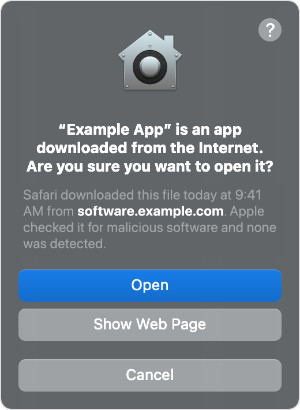This article offers troubleshooting tips for fixing software installation issues on your PC or Mac, covering permission errors, app settings, and system requirements.
Certain versions of Windows allow the installation of apps from the Microsoft Store only. If you prefer, you can install our apps from the Microsoft Store.
Alternatively, you can change your computer settings to allow installation of apps downloaded from our website. To do so, select Start > Settings > Apps > Advanced app settings.
On Windows 11, next to "Choose where to get apps", select "Anywhere".
On Windows 10, under "Installing apps", select "Allow apps from anywhere".
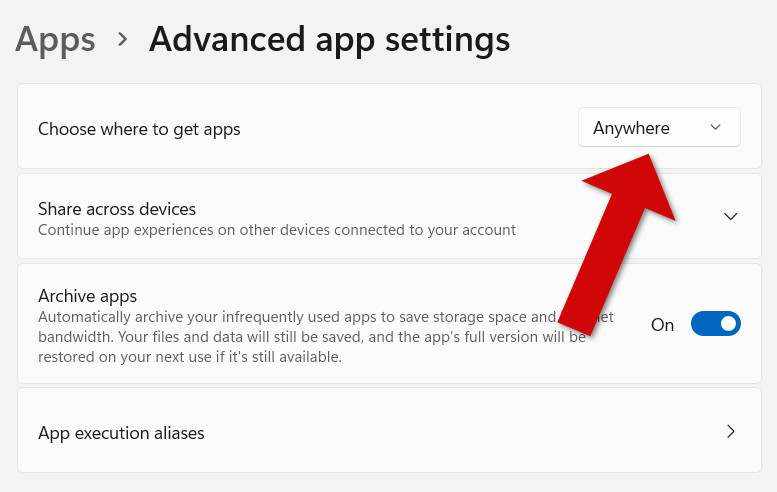
This step is not required if you are using the latest version of either Droid Transfer 2 or TouchCopy.
An app can fail to install if Windows is not using the latest version of the .NET framework, or if the .NET Framework got corrupted due to a Windows update or other change to the PC.
Please try downloading and installing the latest version of .NET by clicking on Download .NET 4.8 Runtime from Microsoft at the link below:
https://dotnet.microsoft.com/download/dotnet-framework/net48
If this version is already installed, there will instead be an option to "Repair" which you can choose to make sure nothing is wrong with your current installation. Please also restart your computer after updating the .NET framework.
Please try running the free Microsoft FixIt tool. This free tool provided by Microsoft fixes most issues that prevent software from uninstalling within Windows and has been known to resolve this issue previously.
It may be the case that your Mac is not allowing the installation of apps that are not from the App Store. All our Mac downloads available on our website have been notarized by Apple.
In order to allow apps from identified developers like Wide Angle Software to be installed:
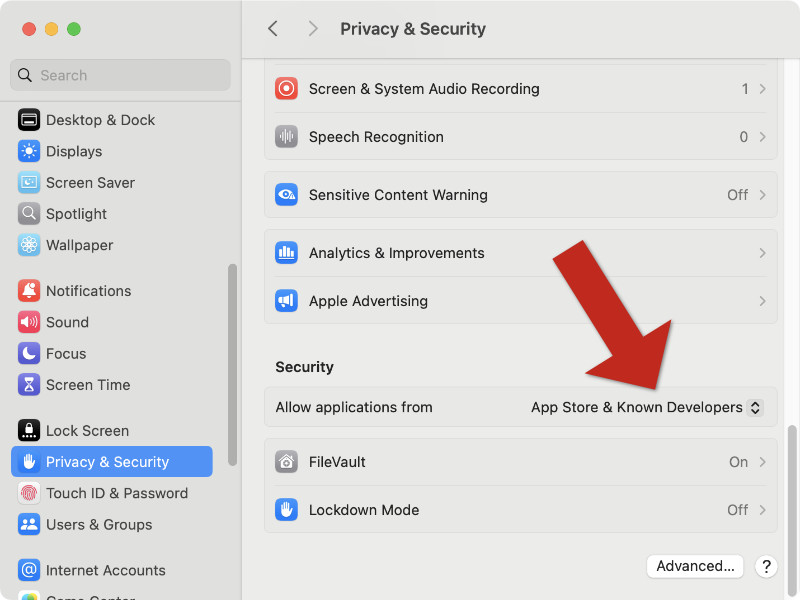
Now, once you download your program from us, you will be greeted by a popup asking you to confirm whether you would like to open the app. Opening the app will complete the installation.